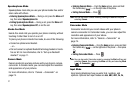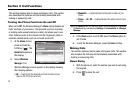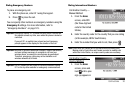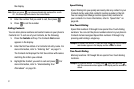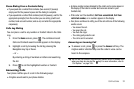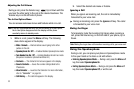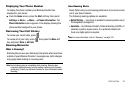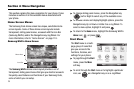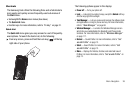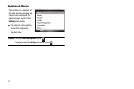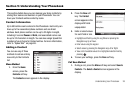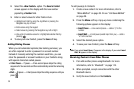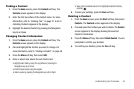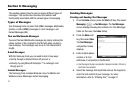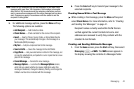35
Section 4: Menu Navigation
This section explains the menu navigation for your phone. It also
includes an outline of all the available menus associated with
your phone.
Home Screen Menus
The Samsung Code Home screen has unique, selectable Home
screen layouts. Some of these Home screen layouts include
transparent, sliding panel menus, accessed with the Icon Bar
(Samsung WizPro) and/or the Navigation key/Jog Wheel. For
more information, refer to “Home Screen” on page 110..
Samsung WizPro Home Screen
The
Samsung WizPro
Home screen layout provides a set of
transparent, sliding panel menus that give you shortcut access to
frequently-used features and functions of your Samsung Code,
some of which you can setup.
ᮣ
To change sliding panel menus, press the Navigation key
( ) Left or Right to select any of the available icons.
ᮣ
To browse a menu and display/highlight options, press the
Navigation key Up or Down or rotate it as a Jog Wheel. To
select a menu option, highlight it and press .
ᮣ
To return to the
Home
menu, highlight the Samsung WizPro
Home
icon ( ) or press .
Start Menu
The
Start
menu is a multi-
page group of icons that
give you access to the
functions, features, and
settings for your phone.
ᮣ
To page through the
Start
menu, press the
More
soft key.
ᮣ
To scroll through the
Start
menu or to highlight a particular
icon, use as a Navigation key or as a Jog Wheel.
Icon Bar
Menu Area