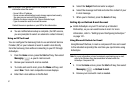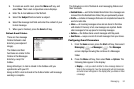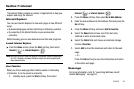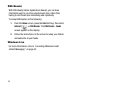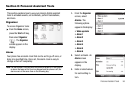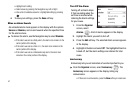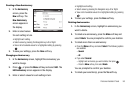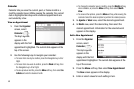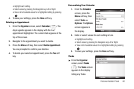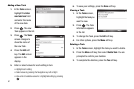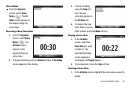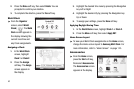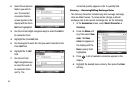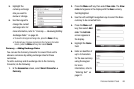59
Calendar
Calendar lets you view the current, past, or future month in a
monthly calendar layout. While viewing the calendar, the current
date is highlighted and days with scheduled appointments are
surrounded by a box.
View an Appointment
1. From the
Organizer
screen, select
Calendar ( ).
The day’s agenda
appears in the
display with the first
appointment highlighted. The current date appears at the
top of the screen.
2. Use the following keys to navigate your calendar:
•
To move from one day to another, press the Navigation key Left or
Right.
•
To move from one week to another, press the
Week
soft key, then
the Navigation key Left or Right.
•
To view previous months, press the
Menu
soft key, then select
Go
to Date
and enter the desired month.
•
To change the calendar view to monthly, press the
Month
soft key,
when available, or press the
Menu
soft key, then select
Month
View
.
•
To access other options, press the
Menu
soft key while viewing the
calendar. Select the desired option to perform the related process.
3. In
Agenda
or
Week
view, select the desired appointment.
4. In
Month
view, select the desired day, then select the
desired appointment. Information for the selected event
appears in the display.
Add a New Appointment
1. From the
Organizer
screen, select
Calendar ( ).
The day’s agenda
appears in the
display with the first
appointment highlighted. The current date appears at the
top of the screen.
2. Press the Menu soft key, then select New Appointment.
The
New
screen appears in the display.
3. Enter or select values for each setting in turn.