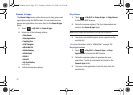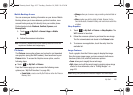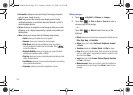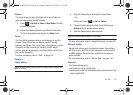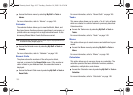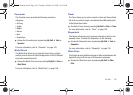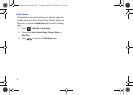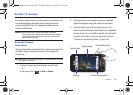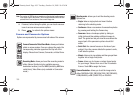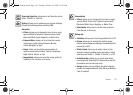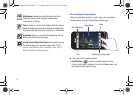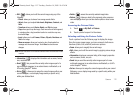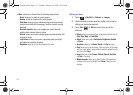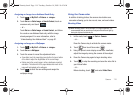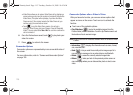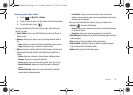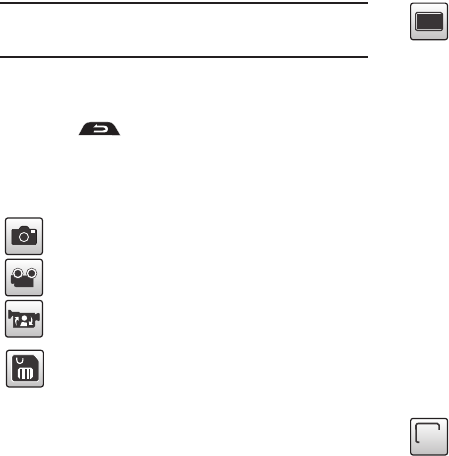
109
Note:
The number of JPEG pictures remaining on the selected media appears
in the upper-right of the screen. This is an approximate number of total
pictures which can be taken at the current image size.
4. If desired, before taking the photo, you can touch onscreen
icons to access various camera options.
5. Press to return to the picture viewer.
Camera and Camcorder Options
Options are represented by icons across both sides of the screen.
Camera/Camcorder/Video Share Mode
: allows you to take a
photo in various modes. Once you change the mode, the
corresponding indicator appears at the top left of the
display. Choose from Camera, Camcorder, or Video Share.
Recording Mode
: allows you to set the recording mode to
either: Normal (limited only by available space on
destination location), Limit for MMS (limited by MMS size
restrictions), Video Share (only available in Camcorder
mode.)
Shooting mode
: allows you to set the shooting mode.
Options are:
•
Single
: takes a single photo and view it before
returning to the shooting mode.
•
Continuous
: takes a succession of consecutive photos
by pressing and holding the Camera key.
•
Panorama
: takes a landscape photo by taking an
initial photo and then adding additional images to
itself. The guide box lets you view the area where the
second part of the panoramic picture should fall
within.
•
Smile Shot
: the camera focuses on the face of your
subject. Once the camera detects the person’s smile,
it will take the picture.
•
Mosaic
: takes up to nine photos and then groups them
together into a single final photo.
•
Frame
: allows you to choose a custom frame border
for your image. Choose from one of the 20 available
frames. Touch
OK
to assign the frame.
Camera Resolution
: allows you to set the image size to
either: 3M(2048x1536), 2M(1600x1200), 1M(1280x960),
0.3M(640x480), w3M (2048X1232) or 400x240.
0
0
a867 Eternity.book Page 109 Tuesday, October 14, 2008 10:42 AM