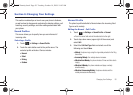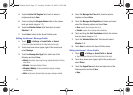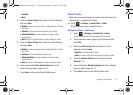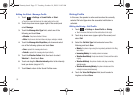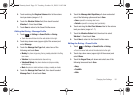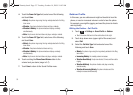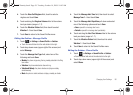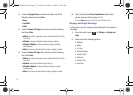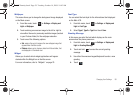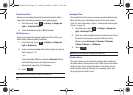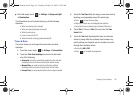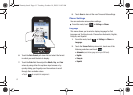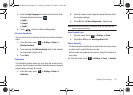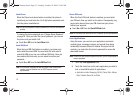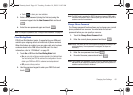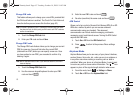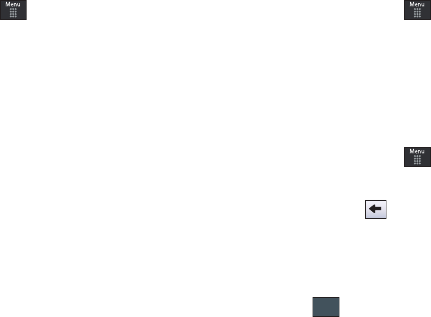
Changing Your Settings 58
Wallpaper
This menu allows you to change the background image displayed
on the Main screen.
1. From Idle mode, touch ➔
Settings
➔
Display and
Light
➔
Wallpaper.
2. Touch and drag an onscreen image to the left or right to
view either the next or previously available images (located
in your Pictures folder) for the wallpaper selection.
3. Touch one of the following options:
•
Set
: assigns the current image as the new wallpaper image that
appears when the Main screen.
•Pictures
: allows you to choose a photo from Pictures folder, that
are displayed in a thumbnail view.
Widget
Allows you to select which widget applications will appear
docked within the Widget bar on the Idle screen.
For more information, refer to “Widgets” on page 23.
Font Type
You can select the text style for the informational text displayed
on the Main LCD.
1. From Idle mode, touch ➔
Settings
➔
Display and
Light
➔
Font Type
.
2. Select
Type1
,
Type2
or
Type3
and touch
Save
.
Greeting Message
In this menu you enter the text which displays on the main
screen when the phone powers on.
1. From Idle mode, touch ➔
Settings
➔
Display and
Light
➔
Greeting Message.
2. Touch and hold to erase the current greeting
message.
3. Use either the onscreen keypad/keyboard to enter a new
greeting.
4. Touch .
OK
a867 Eternity.book Page 58 Tuesday, October 14, 2008 10:42 AM