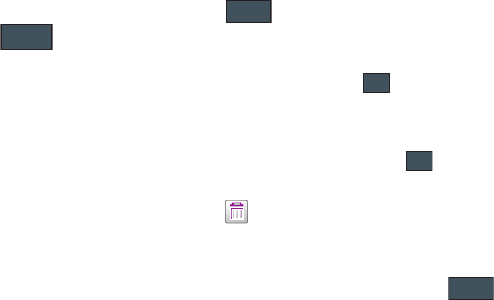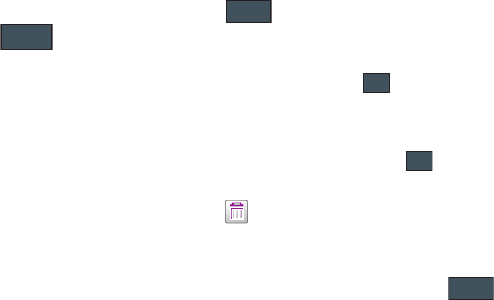
89
Adding More Fields to a Number
While in the process of creating a new entry or editing an existing
contact, you can add additional fields to the entry’s list of
information.
1. Within the open Contact Screen, touch (
Add
More Fields
).
2. Place a checkmark adjacent to an individual field by
touching each entry.
– or –
Place a checkmark alongside all entries by touching
All
.
Additional fields include:
• Phone Number
: adds an additional number field for the entry.
•Email
: adds an additional contact email address field for this entry.
•URL
: adds a Web site’s URL to the entry.
•DTMF
: adds a DTMF tone string for use with this entry.
•Group
: creates an additional group field for group assignment.
•Message Tone
: adds a field used to assign a message tone that
will sound when messages are received from this contact.
•NickName
: adds a field that can be used to enter a nickname for
the entry that is displayed when calls are either made to or received
from the contact.
•Company
: adds a company field for this entry.
•Job Title
: adds a a Job Title field for this entry.
• Address
: adds a field used to assign a physical address for this
entry.
3. Touch to store the new fields to the entry and
return to the previous screen.
– or –
To add even more fields, touch and repeat the
previous step.
Deleting Fields From a Number
1. Within the open Contact Screen, touch (
Delete
Fields
).
2. Touch to confirm deletion of an individual field. After
each deletion, you are returned to the Contacts screen.
3. Repeat the above step for each field you wish to delete.
4. Once you have made your modifications, touch to
store the new entry and its fields.
a867 Eternity.book Page 89 Tuesday, October 14, 2008 10:42 AM