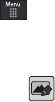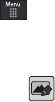
113
•
More
: allows you to choose from the following image options:
–
Delete
: allows you to delete the current graphic.
–
Rename
: allows you to rename the current graphic.
–
Slide Show
: allows you play a slideshow using the pictures currently
available from within the Pictures page. Touch the screen to stop the
slideshow.
–
Bluetooth Visibility
: allows you to toggle your current Bluetooth
visibility status between Visible or Hidden.
–
Print via
: allows you to make a selected graphic printable by either USB
or Bluetooth printer.
–
Lock/Unlock
: allows you to secure a selected graphic by making it
protected from accidental alterations.
–
Properties
: allows you to view the properties of a photo.
Editing a Photo
1. Touch ➔
My Stuff
➔
Pictures
➔
<image>
.
2. Use the following options onscreen buttons and icons for
editing and photo management.
3. Touch
Edit
() ➔
Edit
and select from any of the
following:
• Effects
: allows you to choose from among several effects such as:
Filter
,
Style
,
Warp
, or
Partial Blur
.
• Adjust
: allows you to adjust
Auto Levels
,
Brightness
,
Contrast
,
and
Color
.
•Transform
: allows you to
Resize
,
Rotate
, and
Flip
the image.
•Crop
: allows you to crop the image. Touch one corner of the image
and, in a single motion, drag to another location to create the crop
area, then touch
Crop
.
•Insert
: allows you to add
Frames
,
Picture
,
Clip arts
,
Emoticon
,
and
Tex t
to the image.
• Memo on screen
: allows you to select a color, then handwrite a
message onto the current image. Touch
Done
to store the new
changes.
a867 Eternity.book Page 113 Tuesday, October 14, 2008 10:42 AM