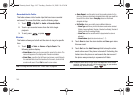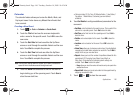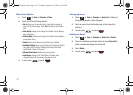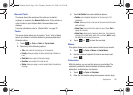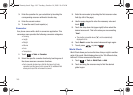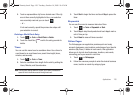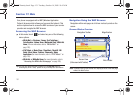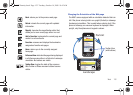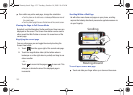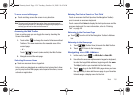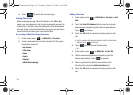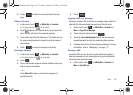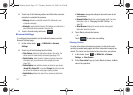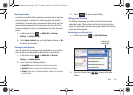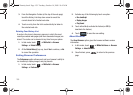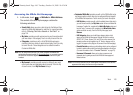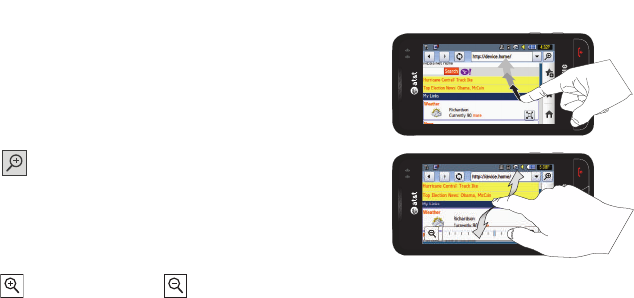
153
ᮣ
From within any active web page, change the orientation:
•
Turn the phone on its side to see a Landscape/Widescreen view of
the current page.
•
Turn the phone upright to see a Portrait view of the current screen.
Viewing the Page in Full Screen Mode
By default, only the Navigation Toolbar and Screen View icons are
displayed on the screen. The Screen View button can be used to
either reveal the Web Toolbar or remove it to reveal more of the
current page.
Magnifying the current page
From an active page you can toggle the view by touching the
Screen View button.
1. Touch from the upper-right of the current web page.
2. Touch the magnification slider (at the bottom when in
landscape or on the right when in portrait) and drag to one
side or another
– or –
Touch to zoom into the page or to zoom out. This
enlarges or shrinks the size of the displayed page in
increments.
Scrolling Within a Web Page
As with other menu items and pages on your phone, scrolling
requires that steady directional pressure be applied onscreen via
via your fingertip.
To scroll up or down a Web page
ᮣ
Touch and slide your finger either up or down on the screen.
Scrolling
Moving Around
a867 Eternity.book Page 153 Tuesday, October 14, 2008 10:42 AM