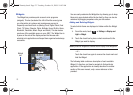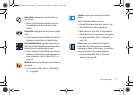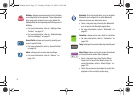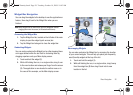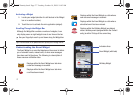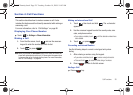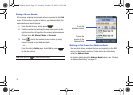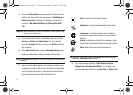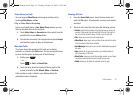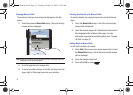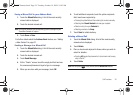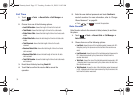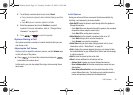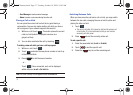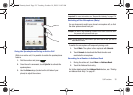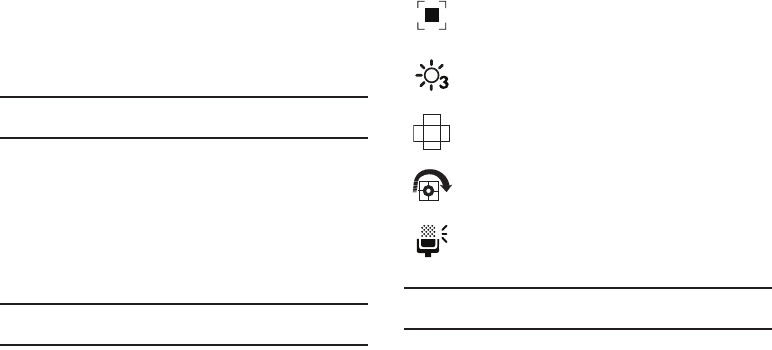
31
4.
Touch the Video Share onscreen button to invite the other
party to see video shot from your phone. “Establishing a
Video Connection” displays. A message is sent to the
recipient “###-###-#### Wants to Share Video With
You.”
Important!:
When establishing a Video Share session, only the sender of the
video clip can save the file.
5. The recipient will receive a Video Share pop-up to either
Accept or Decline the Video Share call. They should
press the Accept soft key to continue or Decline soft key
the invitation.
6. If the
Auto Record
option is
On
, a
Recording Started
popup
displays showing the memory available for the video.
Note:
The
Auto Record
option (page 72) must be enabled for this popup to be
displayed.
7. During a Video Share session, the following functions are
displayed as icons on the screen. Touch the corresponding
icon to activate the feature. Once selected, the following
options display above the right soft option key:
Tip:
To stop the video share call press the Options soft key and press the
Select the “Video Share End” soft key.
8. A pop-up message displays “
Video Sharing has been
Stopped.
Save the Recorded Video?” If accepted, the
recorded videos are stored in the My Stuff ➔ Video folder.
Stop
: to stop the video share feature.
Brightness
: to adjust the brightness for the video.
Landscape
: to rotate the picture from Portrait to
Landscape mode. Press any key to revert back to
Portrait.
Rotate
: to rotate from Portrait to Landscape, when
Video Share is selected from the Camcorder options.
Mute
: Select this icon to turn the audio off.
a867 Eternity.book Page 31 Tuesday, October 14, 2008 10:42 AM