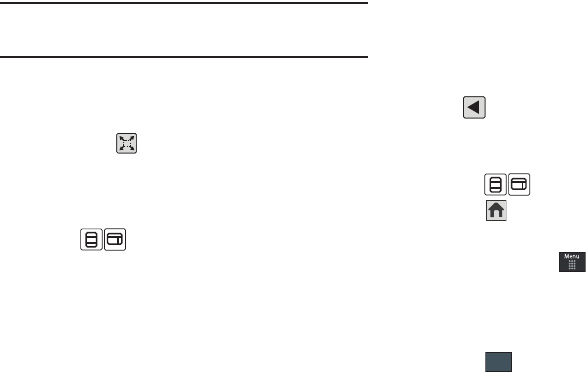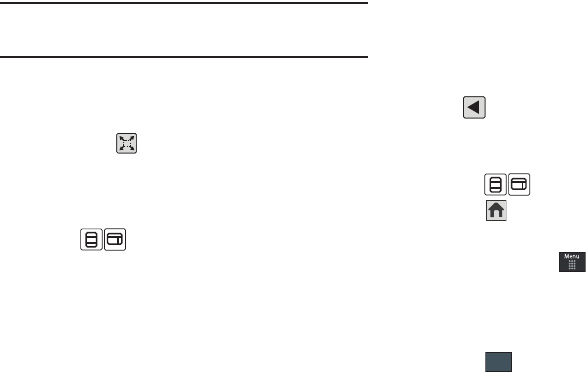
Web 154
To move around a Web page:
ᮣ
Touch and drag across the screen in any direction.
Note:
The page must be magnified enough so there are unseen areas to
where you would move to. If the page is already being displayed in its
entirety, you will not be able to move around it.
Accessing the Web Toolbar
From an active page you can toggle the view by touching the
Screen View button.
1. Touch either to change the view to Fullscreen without
Toolbars. This view maximizes the viewable area of the
current page.
– or –
Touch to launch (make visible) the Web Toolbar.
2. Navigate around the web page.
Selecting Onscreen Items
ᮣ
Touch an onscreen item or hyperlink.
Links, which are displayed as underlined and colored text, allow
you to jump to other Web pages, select special functions, or even
activate an application.
Entering Text Into a Search or Text Field
Touch an onscreen text field (such as the Navigation Toolbar)
once to reveal an onscreen keyboard.
Touch a search field
twice
to display the text input screen and the
onscreen keyboard. For more information, refer to “Entering
Text” on page 40.
Returning to the Previous Page
ᮣ
Touch from the left of the Navigation Toolbar’s Address
bar.
Returning to the Homepage
1. Touch (Toolbar View) to launch the Web Toolbar.
2. Touch to return to the homepage.
Navigating via a URL Address
1. In Idle mode, touch ➔
MEdia Net
➔
Enter URL
.
2. Use either the onscreen alphanumeric keypad or keyboard,
to enter the target Web address, beginning with the
www
.
The
http://
prefix is pre-inserted into the text string.
3. Touch to go to the ENTER URL page where you have
the opportunity to also add the new page to your Favorites
list and assign a display name for the link.
OK
a867 Eternity.book Page 154 Tuesday, October 14, 2008 10:42 AM