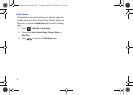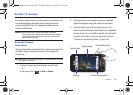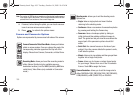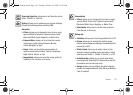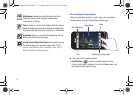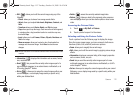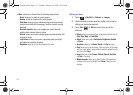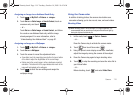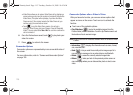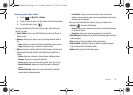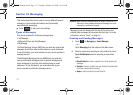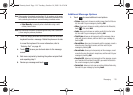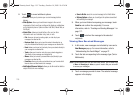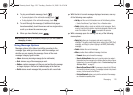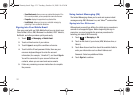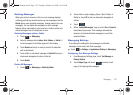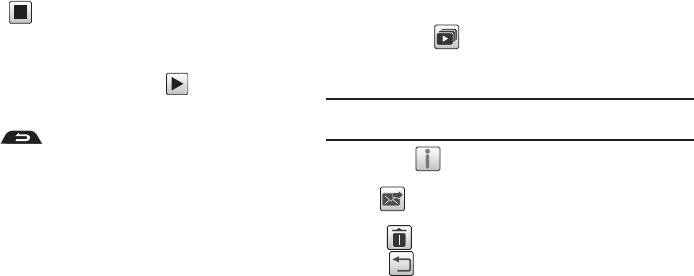
115
•
Video Share allows you to make a Video Share call by displaying a
screen where you can input the number of a recipient that also has
Video Share. (This option will only display if you have the Video
Share service.) If the recipient accepts the Video Share call, you
continue using the camcorder as usual.
•
Tou ch
to end the Video Share session. You will get a
message “
Video Sharing has been Stopped.
Save the Recorded
Video?” You can select either
Yes
or
No
. You can then continue the
call or terminate it.
6. Once the file has been saved, touch to play back your
video for review.
7. Press to return to the viewer.
Camcorder Options
Camcorder options are represented by icons across both sides of
the screen.
For more information, refer to “Camera and Camcorder Options”
on page 109.
Camcorder Options after a Video is Taken
After you have shot a video, you can use various options that
appear as icons on the screen. Touch an icon to activate the
function.
ᮣ
Touch one of the available options:
•
Play Slideshow
( ): to play the available images (from the
Pictures folder) within a slideshow. Touch the Up/Down arrows to set
the duration of each onscreen image.
Note:
Edit and Set as are not a features available when the camcorder mode
is active.
•
Information
( ): displays file information such as name, format,
size, resolution, etc..
•
Send
( ): lets you send the currently active image as part of a
new multimedia message or to an external device via Bluetooth.
•
Delete
( ): erases the currently selected image/video.
•
Return
( ): takes you back to the previously active camera or
camcorder page where you can take another photo or shoot a new
video.
a867 Eternity.book Page 115 Tuesday, October 14, 2008 10:42 AM