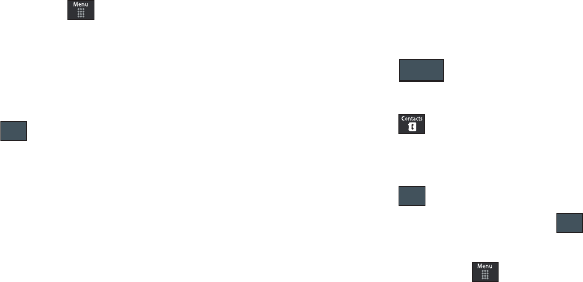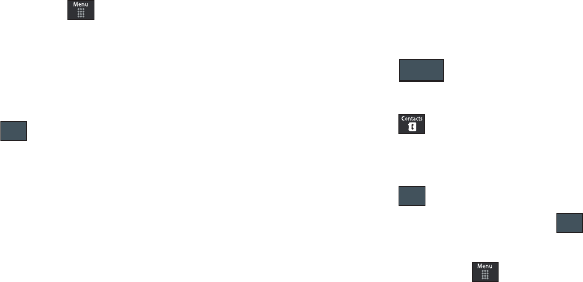
Understanding Your Address Book 94
Group Settings
Creating New Group
1. In Idle mode, touch ➔
Address Book
➔
Group
➔
Create Group
.
2. Touch the
Group Name
field and use the onscreen
keypad/keyboard to enter a new group name. For more
information, refer to “Entering Text” on page 40.
•
Touch to store the new group name.
3. Touch the
Group Picture
field and choose a location for the
new image:
• Reset
, although not an option with a new group, deletes any
previously assigned image.
•Take Photo
to use the camera to take a new picture and assign it
to this entry.
• Group Picture
to retrieve a previously stored image from your
Pictures folder and assign it to this group entry.
4. Touch
Group Ringtone
to choose an audio file for
assignment to this new group. Choose from
Tones
,
Music
,
or
Recorded Audio
categories.
•
Touch a music file to play a short sample and then touch
Add
to
complete the assignment.
5. Touch
Group Vibration
to choose a vibration type for
assignment to this new group. Choose from five vibration
options (
Vibration 1-5
).
•
Touch a vibration option to activate a short sample and then touch
Save
to complete the assignment.
6. Touch to store the new Group category.
Adding an Entry to a Group
1. Touch , then touch an Address Book entry from the
list to reveal the
Entry Options
page (page 92) for the phone
entry.
2. Touch ➔
Group.
3. Touch a current Group category ➔ .
– or –
1. In Idle mode, touch ➔
Address Book
➔
Group
.
2. Touch a group entry.
3. Touch
Add Member
and place a checkmark alongside those
entries you wish to add to the current Group.
4. Touch
Add
.
Save
a867 Eternity.book Page 94 Tuesday, October 14, 2008 10:42 AM