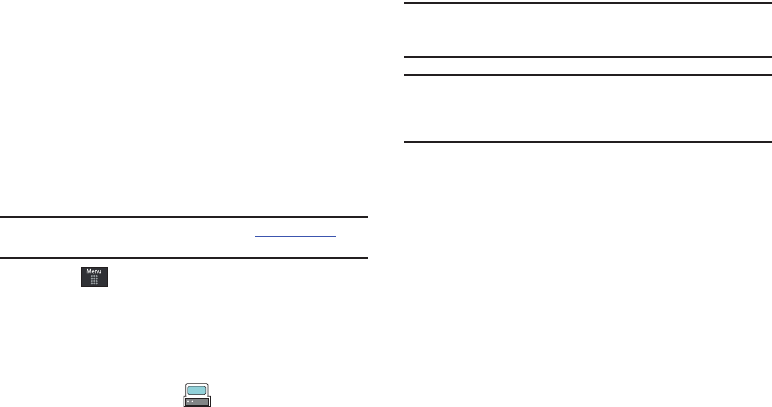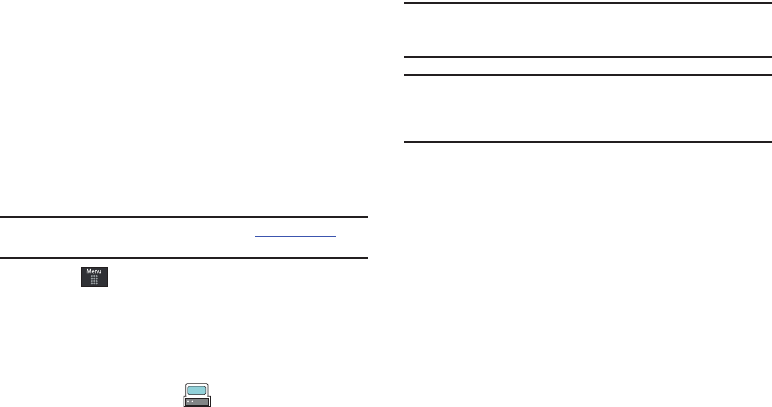
AT&T Music 134
3.
Touch
Remove
and wait for the songs to be deleted from
the current playlist.
Transferring Music using a Media Application
A USB cable, microSD card, and a current version of a media
application (such as Napster
®
or Windows Media Player
®
) are
required for this procedure.
1. Open the media player on your personal computer (if you
are using Windows Media Player, use version 10.0 or
higher).
Note:
The Napster application can be downloaded at www.napster.com.
Subscription fees may apply.
2. Touch ➔
Settings
➔
Connectivity
➔
Select USB Mode
➔
Media Player.
For more information, refer to “Configuring
Your Phone’s USB Settings” on page 70.
3. Use the USB adapter cable to connect the handset to the
target PC. When an active connection has been
established, a USB icon ( ) appears on the phone.
4. Once the USB connection has been established, the
handset displays “
Connected
” and the computer screen
then shows your phone.
Note:
If the target computer does not detect the newly connected handset or
provide an MTP Player dialog window on the PC screen, see
“Transferring Music from the Digital Music Stores” on page 131.
Note:
The following steps reflect the procedure used with Windows Media
Player. If you are using either Napster, or some other form of media
player, you should refer to that application’s Help files for specific
directions.
5. If this is your first time connecting the A867 to Windows
Media Player you will need to enter a unique name for this
phone connection (ex: A867 Card). This assigns a name to
both the phone (when recognized) and to the internal
microSD card.
a867 Eternity.book Page 134 Tuesday, October 14, 2008 10:42 AM