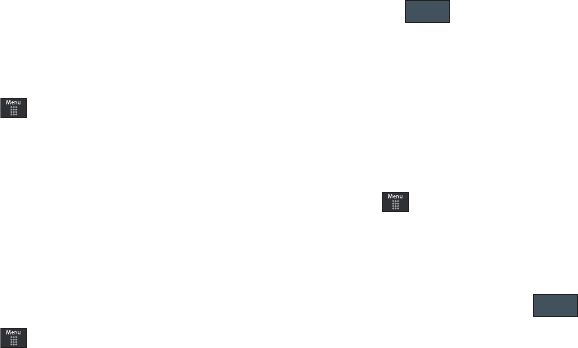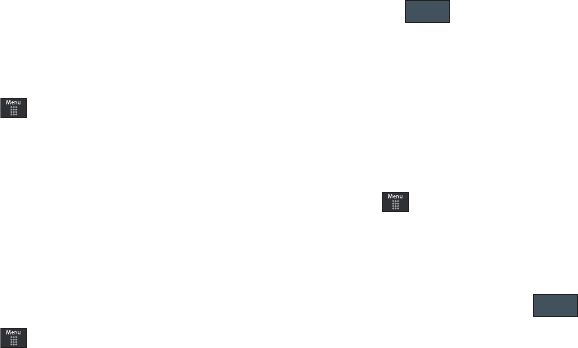
Messaging 122
Deleting Messages
When your phone’s memory is full, an error message displays
notifying you that you cannot receive any new messages. Use the
Delete
option erase obsolete messages, freeing memory for new
messages. You can delete the messages in each message
folder(s) either individually or all at one time. Another option is to
delete messages from all categories at once.
Deleting Messages within a Folder
1. Touch ➔
Messaging
.
2. Select a message folder (
Inbox
,
Sent
,
Outbox
, or
Drafts
). A
list of messages in the folder appears in the display.
3. Touch
Delete
and touch an entry to mark it for selection
with a checkmark.
4. Touch either an individual message or
Select All
to place a
checkmark alongside all entries in the list.
5. Touch
Delete
.
Delete All Messages
1. Touch ➔
Messaging
➔
Delete by Folder
.
2. Touch either a single category (Inbox, Sent, Outbox, or
Drafts) or touch
All
to place a checkmark alongside all
entries.
3. Touch .
4. At the “Locked Messages” pop-up, touch Yes or
Cancel
to
discontinue the process. This message indicates the
presence of protected/locked messages in one of the
selected folders.
Messaging Settings
To configure the settings for text messages, multimedia
messages, Voice mails, and Push messages.
ᮣ
Touch ➔
Settings
➔
Applications Settings
➔
Messaging
.
Configuring Text Message Settings
1. From Messaging Settings page, touch
Text Message
➔
Delivery Options
.
2. Touch
Keep a Copy
and touch to store a local
copy of all outgoing text messages.
Delete
a867 Eternity.book Page 122 Tuesday, October 14, 2008 10:42 AM