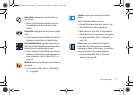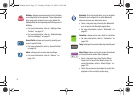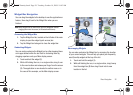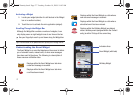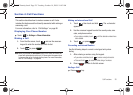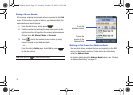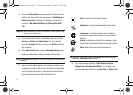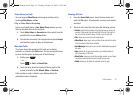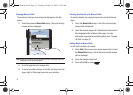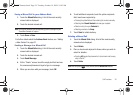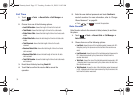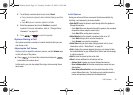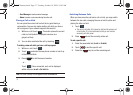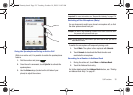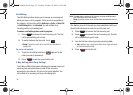Call Functions 32
Video Share (In-Call)
You can begin a Video Share call during an existing call by
touching Video Share ➔ Live.
Play a Video Share Recording
During a call (while not in a Live Video Share session) you can
share a recorded video for the recipient.
1. Touch Video Share ➔ Recorded and then select from the
available files in your Videos folder.
2. To make the connection, the recipient should press Accept
and the Video begins to play on both phones.
Recent Calls
The phone stores the numbers of the calls you’ve dialed,
received, or missed in the Calls menu. You can access this menu
by from the Idle screen by doing one of the following:
1. Briefly press .
– or –
Touch ➔
Tools
➔
Recent Calls
.
2. Touch the drop-down list located at the top right of the
screen to select from
All
,
Missed
,
Made
, or
Received
.
If the number or caller is listed in your Address Book, the
associated name is displayed.
Viewing All Calls
1. From the
Recent Calls
menu, touch the drop-down and
select the
All
option. All calls made, received, and missed
are listed.
2. Touch an entry from the list to view the following options:
• Details
: (located at the bottom of the page) allows you to see the
number of the sender, the date and time of the call, the length of
the call, and the contact’s name, if listed in your Contact List.
•Call
: allows you to return the call automatically.
•Video Share
: allows you to set up a Video Share call with the caller,
if their handset is Video Share enabled.
• Send Message
: allows you to sent a text or Multimedia message to
the caller.
•Save
: allows you to save the number to your Address Book on
either the phone or SIM card.
• Block Caller
: allows you to add the sending number to your Reject
List, where incoming calls are sent directly to voice mail.
• Delete
: allows you to delete the selected call or All calls.
a867 Eternity.book Page 32 Tuesday, October 14, 2008 10:42 AM