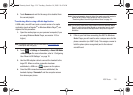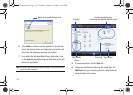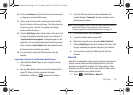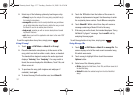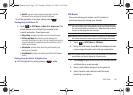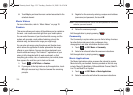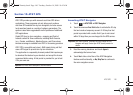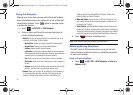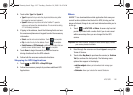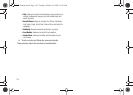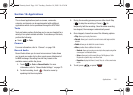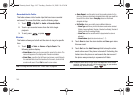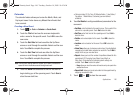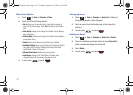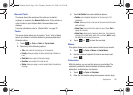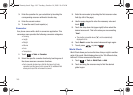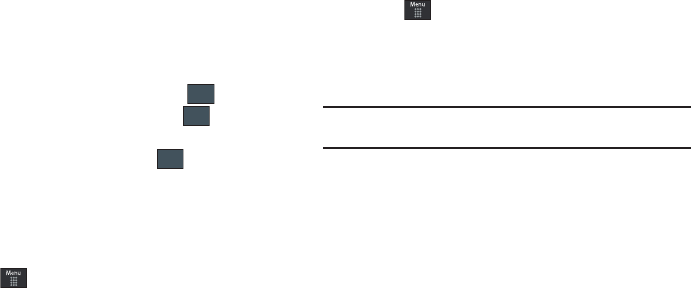
AT&T GPS 142
2.
Touch either
Type It
or
Speak It
.
•Type It:
requires that you enter the physical address using either
the keypad or onscreen keyboard.
•Speak It
: allows you to place a call to the TeleNav™ operator
where you will speak the desired address. This is similar to calling
411 for directory assistance.
3. If typing in the address, touch the following fields and use
the onscreen alphanumeric keypad to enter the necessary
information:
•Street
: used to enter a street address. Touch to complete.
•City
: to enter the city for the address. Touch to complete.
•State/Province
or
ZIP/Postalcode
: additional information that can
provide a more detailed search. Touch to complete.
4. Touch
Done
to begin the search process and receive
driving directions from the GPS network.
5. Follow both the onscreen and audio directions.
Shopping for GPS Applications
1. Touch ➔
AT&T GPS
➔
Shop GPS Apps
.
2. Follow the onscreen prompts to purchase additional GPS
Applications.
Where
WHERE™ is a downloadable mobile application that uses your
current location (obtained via the built-in GPS) to help you find
places of interest, things to do, and local information while you’re
on the go.
1. Touch ➔
AT&T GPS
➔
Where
. A seven-day free trial
period is provided with a notice that if you do not cancel
within seven days then you are charged for the GPS
service.
Important!:
After the trial period, charges for Where service apply. Contact
your service provider for details.
2. Read through the onscreen and touch
Agree
to accept the
Terms of Service.
3. Touch either
Buy Now
(to purchase the service) or
Continue
Trial
(to continue the trail period). The following menu
options then appear in the display:
• add free widgets
: allows you to download and manage your
widgets.
• Starbucks
: allows you to locate the nearest Starbucks.
OK
OK
OK
a867 Eternity.book Page 142 Tuesday, October 14, 2008 10:42 AM