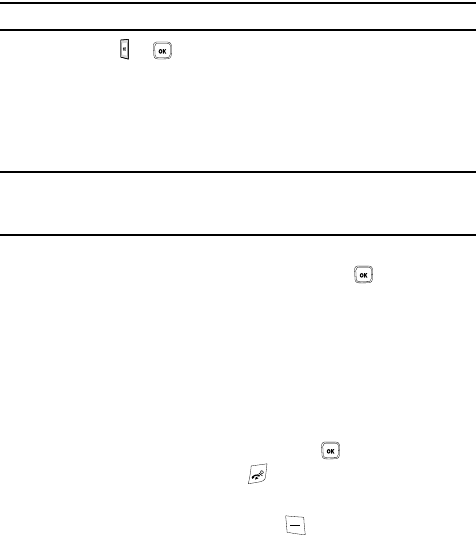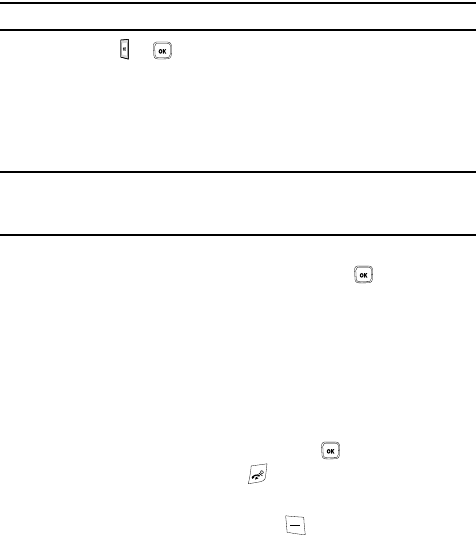
Camera 98
Take and Send
6. Press the Left soft key to access the camera options. For details, see
"Configuring Camera Options" on page 99.
Note: You can use the keypad to quickly change the camera options.
7. Press the or key to take the photo. Send to: My Album Online? is
displayed.
8. Press the Yes soft key if you want to send the photo to your T-Mobile
My Album Online service. The phone’s default destination is set to My
Album Online. The photo is automatically saved to the Photos folder in
the phone.
Note: To change the default destination for your pictures, press the Options soft key when Send to: My
Album? displays on the screen. Highlight the Default destination option and the Change option.
You can then change your default destination to a Recent recipients, Phonebook, phone number,
E-mail address, My Album, or My Journal.
9. To send the newly taken photograph, press the Options soft key, select the
Send to option and press the Select soft key or the key.
10. Select from one of the following destinations by pressing the Up or Down
Navigation key:
• Recent recipients: allows you to send to one of the recent recipients.
• Phonebook: allows you to select a recipient from the phonebook.
• New recipient: allows you to enter the phone number of a new recipient.
• My Album: sends the message to My Album.
• My Journal: sends the message to My Journal.
11. To return to Capture mode, press the Options soft key and select Take
another then press the Select soft key or the key.
12. To return to Idle mode, press the key.
Configuring Picture Options
After you have taken a picture, you can press the key to access the photo’s
Options menu for the current photograph. This list of options differ from the
Camera’s main menu which allows you to configure options for the camera and not
for the picture.
The following options are available:
• Take another: allows you to delete the recently taken photograph and returns you
to camera mode to take another photo.