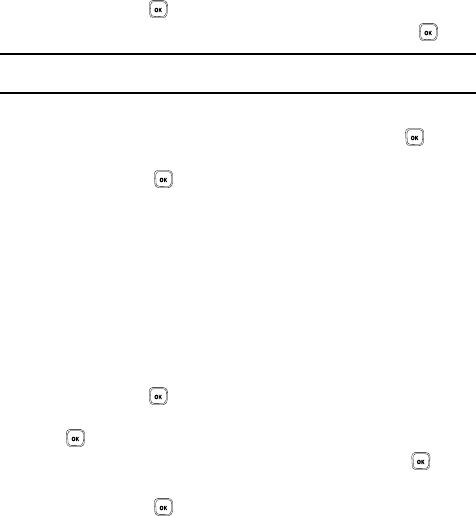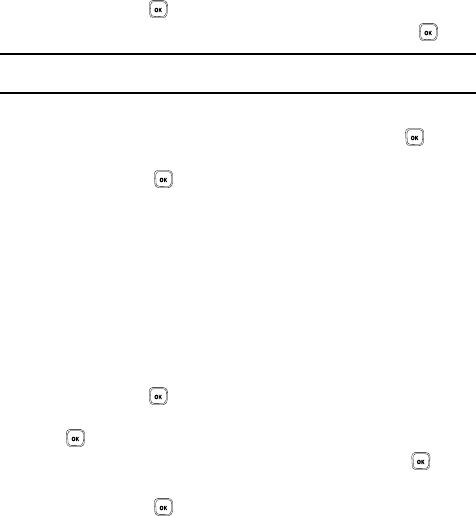
61
While reading a message, you can choose different options by pressing the Options
soft key.
Drafts
This message box stores messages that you may want to edit or send at a later time.
When you enter this menu, the list of messages in the box displays.
1. In Idle mode, press the Menu soft key to access Menu mode.
2. Using the Navigation keys, scroll to the Messages icon. Press the Select
soft key or the key to enter the menu.
3. Highlight the Drafts option and press the Select soft key or the key.
Note: By pressing the Left or Right Navigation keys, you may scroll between Inbox, Outbox,
and Drafts.
4. Select a message from the list and press the Options soft key.
5. Highlight the Edit option and press the Select soft key or the key to
edit the message contents.
6. Press the Send key (while viewing the message) to send the
message.
While viewing a draft message, you can choose different options, depending on the
type of message, by pressing the Options soft key.
Templates
Besides entering message text using the keypad keys, you can speed message
composition by including copies of stored text and/or image templates in your
message.
1. In Idle mode, press the Menu soft key to access Menu mode.
2. Using the Navigation keys, scroll to the Messages icon. Press the Select
soft key or the key to enter the menu.
3. Highlight the Templates option and press the Select soft key or the
key.
4. Select a template from the Templates list and press the View key.
The template displays on the screen.
5. Press the Send soft key and select one of the following options:
• Recent recipients: allows you to select a number or an address from the last
20 destinations you entered.