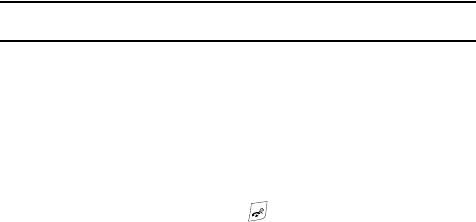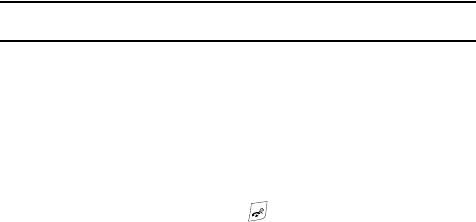
99
•
Send to: displays the Send to menu and allows you to select a destination for the
currently taken photograph. This destination can be a single or multiple
recipient(s) (such as, Recent recipients, Phonebook, or New recipient) or to a
remote folder such as My Album or My Journal.
• Edit message: allows you to edit the contents of the outgoing picture message
(such as Subject, Photo, Sound and Text).
• Set as: allows you to use the current photo as an Caller ID or Wallpaper.
• Default destination: allows you to Remove a current destination location or
Change the current location by establishing a new folder in which to place the
pictures. Select from the following options: Recent recipients, Phonebook, Phone
number, E-mail address, My Album, or My Journal.
Note: To change the default destination for your pictures, highlight the Default destination option, then
select Change.
• Delete: allows you to delete the selected photo.
• Rename: allows you to overwrite the currently defaulted photo name.
• Go to Photos: takes you to your Photos folder.
• Lock/Unlock: allows you to lock or unlock the selected content.
• Properties: shows the properties of the current photo such as the Name, Date,
Format, Resolution, Size, and Lock/Unlock.
1. To return to the Capture mode, press the Back soft key.
2. To return to Idle mode, press the key.
Configuring Camera Options
In Capture mode, you can use various options for the camera module by pressing the
Left soft key.
The following options are available:
• Shooting Mode: allows you to assign what sequence is followed when a
photograph is taken.
• Take and send: allows you to take a photo and then send it immediately as part
of a Picture message.
• Take and return: allows you to take a photo, store it to the Photos folder, and
then return to the main camera screen to shoot a new one.
• Effects: allows you to change the color tone or apply special effects to the photo.
• Options include: No Effects, Black & White, Negative, Sepia, Emboss, Sketch,
and Aqua.