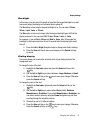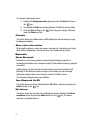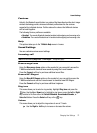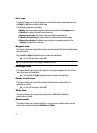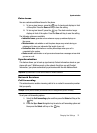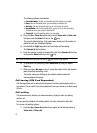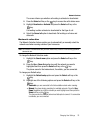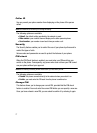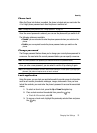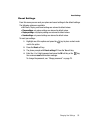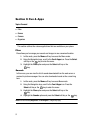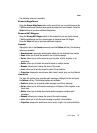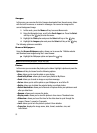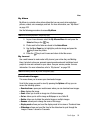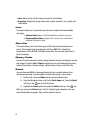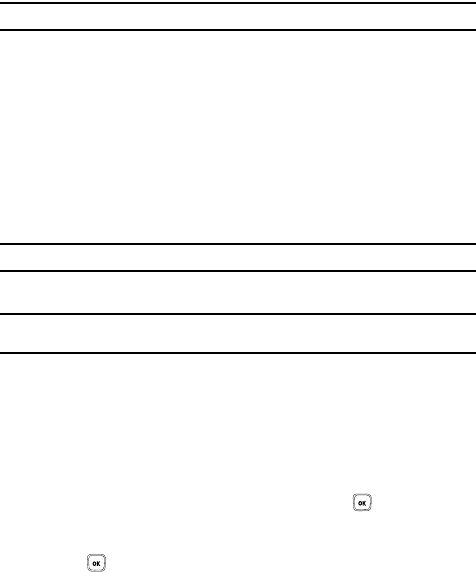
Changing Your Settings 78
Security
Phone lock
When the Phone lock feature is enabled, the phone is locked and you must enter the
4- to 8-digit phone password each time the phone is switched on.
Note: To change the phone password, see "Change password" on page 78.
Once the correct password is entered, you can use the phone until you switch it off.
The following options are available:
• Disable: you are not asked to enter the phone password when you switch on the
phone.
• Enable: you are required to enter the phone password when you switch on the
phone.
Change password
The Change password feature allows you to change your current phone password to
a new one. You must enter the current password before you can specify a new one.
Note: The current password is the password you created on initial use of a password feature.
Once you enter a new password, you are asked to confirm it by entering it again.
Note: If you change your password, be sure to write it down and keep it in a safe place. If you forget your
password, your phone will require service to have it unlocked.
Lock application
Using this menu, you can lock your applications which provide access to information
such as call records, phonebook, messages, images, and sounds. Once you have
locked the contents, you must enter the phone’s password to access the associated
menus.
1. To select an item to lock, press the Up or Down Navigation key.
2. Place a check mark on the selected item, press the key.
• To lock all of the contents, select All.
3. To remove a check mark, highlight the previously selected item and press
the key.