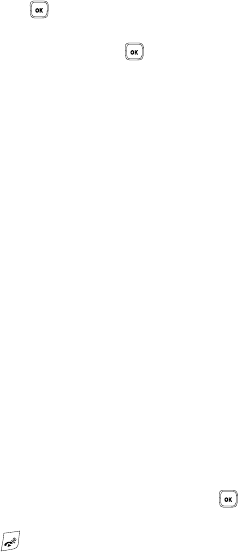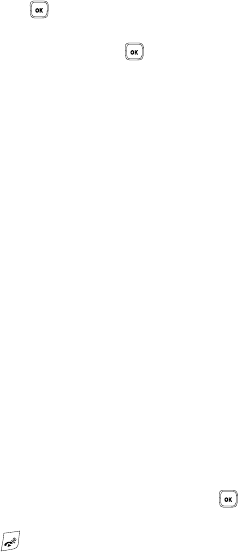
Understanding Your Phonebook 40
Storing a Number in the Phone’s Memory
1. In Idle mode, press the Menu soft key to access the Menu mode.
2. Using the Navigation keys, scroll to the Phonebook icon. Press the Select
soft key or the key to enter your Phonebook.
3. Scroll to Add new contact by pressing the Up or Down Navigation key and
press the Select soft key or the key.
4. Enter a first name in the First Name text box. Tab to the next text box by
pressing the Down key.
For further details about how to enter characters, see "Using ABC Mode"
on page 37.
5. Enter a last name in the Last Name text box.
6. Highlight a number type by pressing the Up or Down Navigation key, then
enter a number in the text box.
The following types are available:
• Mobile: assigns the number entered to the Mobile entry.
•Home: assigns the number entered to the Home entry.
• Office: assigns the number entered to the Work entry.
•Fax: assigns the number entered to the Fax entry.
•Other: allows you to enter more detailed information for the entry.
•E-mail: allows you to enter the email address for the contact.
• Picture ID: allows you to add a Picture ID assigned to the contact.
• Ringtone: allows you to assign a Ringtone by choosing from one of the following
locations: Default melodies, Voice list, Sounds, or Do not assign (no ringtone
assigned to entry).
•Group: allows you to assign this contact to a group.
• Notes: allows you to enter additional information about the contact.
Up to 50 characters are allowed.
7. Press the Save soft key or press the Options soft key and highlight the
Save option and press the Select soft key or the key. The number is
saved to your phone and the new contact information displays.
8. Press the key to return to the Idle screen.