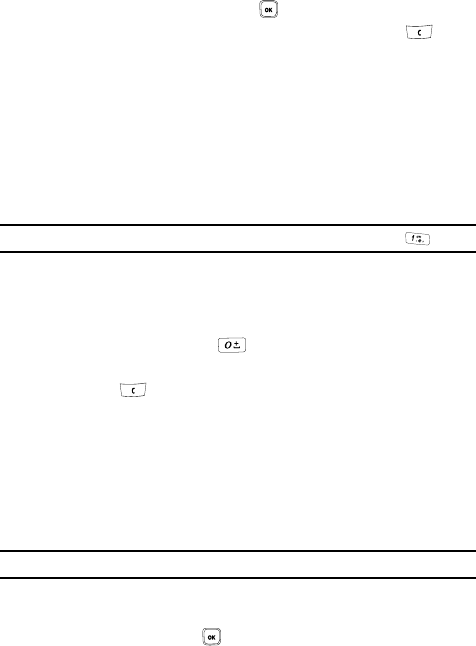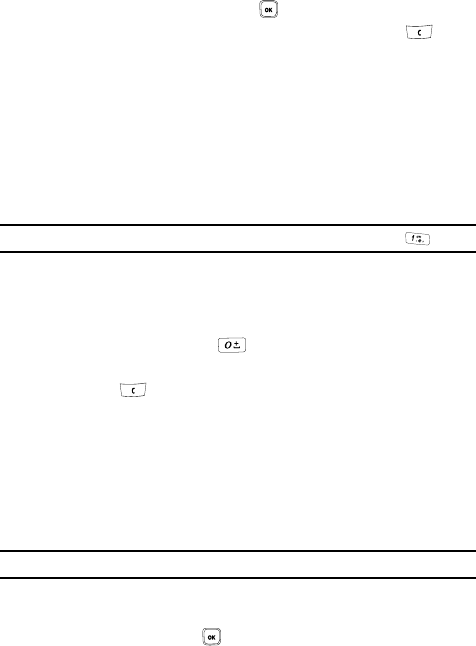
105
Navigating the t-zones
1.
To scroll through browser items, press the Up or Down Navigation key.
2. To select browser items, press the key.
3. To return to the previous page, press the Back soft key or the key.
4. To return to the startup homepage, press the Home soft key.
Entering Text in the t-zones
When you are prompted to enter text, the currently active text input mode is
indicated on the screen. The following modes are available:
• Upper-case character mode (A): allows you to enter upper-case
English characters.
• Lower-case character mode (a): allows you to enter lower-case
English characters.
Note: You can enter symbols in upper-case or lower-case character mode by pressing the key.
• Number mode (1): allows you to enter numbers.
To change the text input mode, use the following procedures:
1. Press the Right soft key one or more times.
2. To enter a space, press the key.
3. To edit text, set the cursor to the right of the character(s) to be corrected.
4. Press the key as required.
5. Enter the correct character(s).
Selecting and Using Menu Options
Various menus are available when you are using t-zones to navigate the Wireless
Web.
To access the browser options menu:
1. Press the Menu soft key.
Note: The menus may vary, depending on your version of t-zones.
The following options are available:
• Go to URL: allows you to manually enter the URL address of a Web page. After
entering an address, press the key to go there directly.
• Bookmarks: shows the bookmarks list. You can bookmark the current web page or
access previously bookmarked pages.