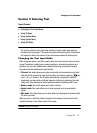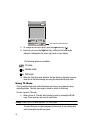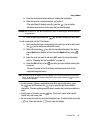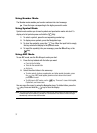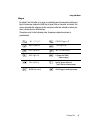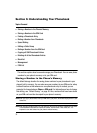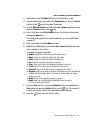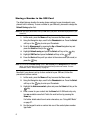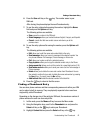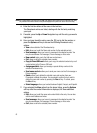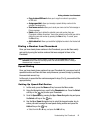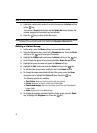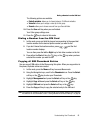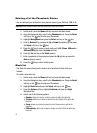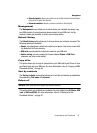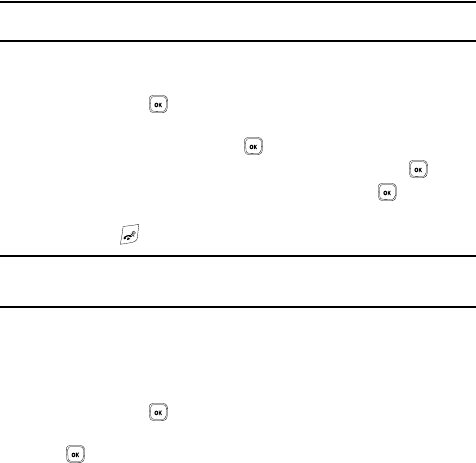
41
Storing a Number in the SIM Card
The default storage location for saving phone numbers to your phonebook is your
phone’s built-in memory. To save a number to your SIM card, you need to change the
Default Saving option first.
Note: When you copy a phone number from your SIM card to your phone, the number displays twice in your
Contact list.
1. In Idle mode, press the Menu soft key to access the Menu mode.
2. Using the Navigation keys, scroll to the Phonebook icon. Press the Select
soft key or the key to enter your Phonebook.
3. Scroll to Management by pressing the Up or Down Navigation key and
press the Select soft key or the key.
4. Highlight Default saving and press the Select soft key or the key.
5. Highlight SIM Card and press the Select soft key or the key.
6. Press the Back soft key until you return to the main screen (Idle mode) or
press the key.
Note: You can also set the Default saving option to Ask on saving in the Management menu. With this
option, you are prompted for the storage location each time you add a new contact. For more
information, refer to "Default Saving" on page 48.
Now that if your phone is set up to store contacts to your SIM card, follow this
procedure to store a number.
1. In Idle mode, press the Menu soft key to access the Menu mode.
2. Using the Navigation keys, scroll to the Phonebook icon. Press the Select
soft key or the key to enter your Phonebook.
3. Highlight the Add new contact option and press the Select soft key or the
key.
4. Enter a name for your contact into the Name field. A SIM card entry only
has one available name field. Tab to the next text box by pressing the
Down key.
For further details about how to enter characters, see "Using ABC Mode"
on page 37.
5. Use the keypad to enter a number into one of the contact phone number
type fields.