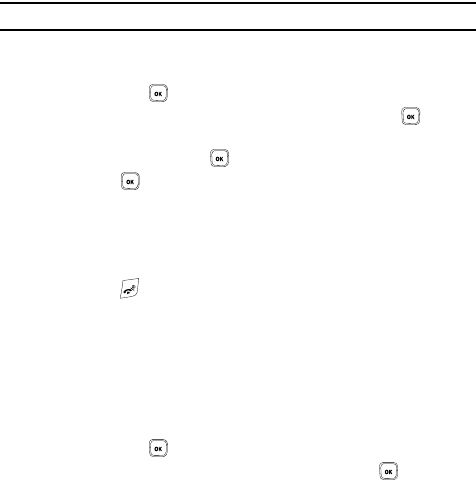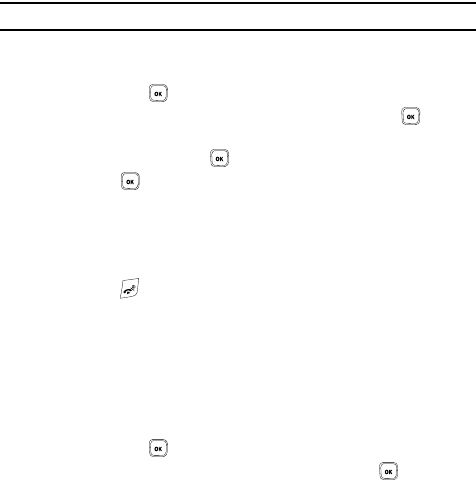
47
Deleting all of the Phonebook Entries
You can delete all your entries from your phone’s memory, your SIM card, FDN, or All.
Important!: Once Phonebook entries have been deleted, they cannot be recovered.
1. In Idle mode, press the Menu soft key to access the Menu mode.
2. Using the Navigation keys, scroll to the Phonebook icon. Press the Select
soft key or the key to enter your Phonebook.
3. Highlight Management and press the Select soft key or the key.
4. Scroll to Delete all by pressing the Up or Down Navigation key and press
the Select soft key or the key.
5. Press the key to place a check mark next to All, Phone, SIM card or
SIM card(FDN) and press the Delete soft key.
6. Press the Yes soft key at the Delete prompt.
7. Enter a password at the prompt and press the OK soft key or press the
Back soft key to cancel.
8. Press the key to return to Idle screen.
Block list
The Block list menu allows you to create a list of numbers to block from your
handset.
To create a new block list:
1. In Idle mode, press the Menu soft key to access the Menu mode.
2. Using the Navigation keys, scroll to the Phonebook icon. Press the Select
soft key or the key to enter your Phonebook.
3. Highlight Block list and press the Select soft key or the key.
4. Press the Options soft key, highlight Add new and press the Right
Navigation key.
5. Select one of the following options:
•Number: allows you to enter a phone number to add to the block list.
• Contacts: allows you to select a contact from the Contact list to add to the
block list.
•Group: allows you to select a group from the Groups menu to add to the
block list.
• FDN contacts: allows you to select a contact from the FDN list to add to the
block list.