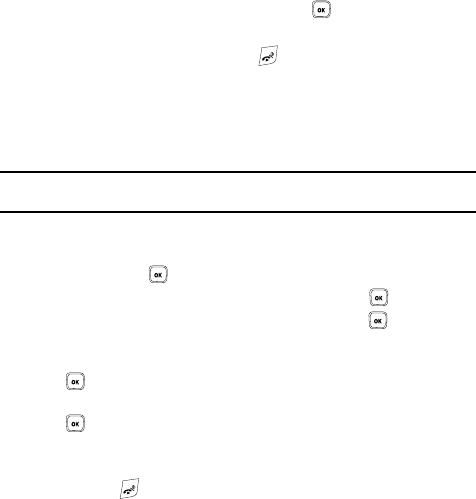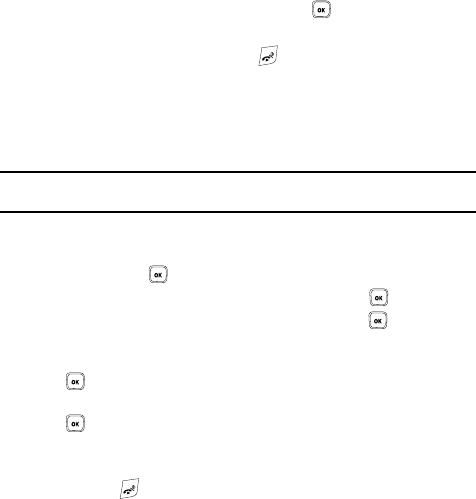
Camera 102
My Album
•Display mode: allows you to view the pictures in Line view or Thumbnail
view.
• Slide Show: allows you to see all of your photos in a slide show presentation.
Choose from 1 or 3 seconds intervals.
• Lock: allows you to protect the photo from being deleted.
• Properties: shows the properties of the photo, such as the file name, file date,
file format, image resolution, file size, and lock/unlock.
Deleting a Photo
You can delete photos one by one or all at one time.
1. From the Photos menu, highlight the photo you want to delete. Press the
Options soft key and select Delete and press the Right Navigation key.
2. Select a deletion of either the currently Selected image or Multiple
images and press the Select soft key or the key.
3. Press the Yes soft key to confirm the deletion.
4. When you have finished, press the key.
My Album
My Album is a private online picture album that you can use to store and share
pictures, videos, voice messages, and text.
Use the following procedures to access My Album.
Note: When accessing My Album, charges may apply. The feature is not activated until you send your first
image to the remote My Album location.
1. In Idle mode, press the Menu soft key to access Menu mode.
2. Using the Navigation keys, scroll to the Fun & Apps icon. Press the Select
soft key or the key to enter the menu.
3. Highlight Camera and press the Select soft key or the key.
4. Select My Album and press the Select soft key or the key. The
t-zones browser is then launched and the T-Mobile Web page displays.
5. Scroll down to the My Album link and press the Select soft key or the
key.
6. Select the My Albums Menu link and press the Select soft key or the
key.
7. Photos sent to this folder are stored in the Inbox Album. Press the Select
soft key to view the photos.
8. Press the key to exit t-zones and return to the Idle screen.