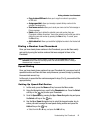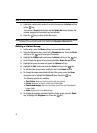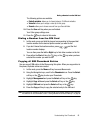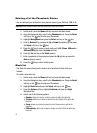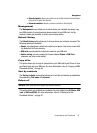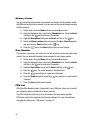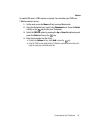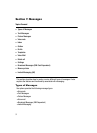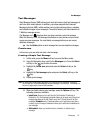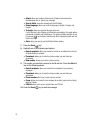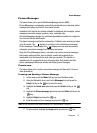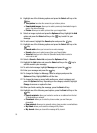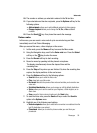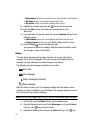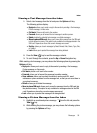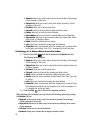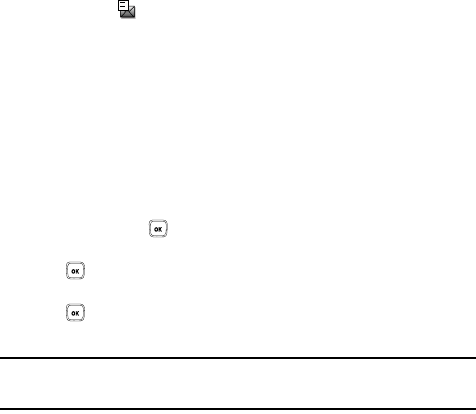
Messages 52
Text Messages
Text Messages
Short Message Service (SMS) allows you to send and receive short text messages to
and from other mobile phones. In addition, your phone supports the Enhanced
Messaging Service (EMS), which enables you to include simple graphics, melodies,
and animated images in your messages. To use this feature, you must subscribe to
T-Mobile's message service.
The Message icon ( ) displays when you have received a new text message.
When the memory is full, the message icon flashes on your phone and you cannot
receive any new messages. You must delete a message before you can receive
additional messages.
ᮣ Use the Delete option in each message box to erase obsolete messages.
Create new
In this menu, you can write and send a text message.
Creating a Simple Text Message
1.
In Idle mode, press the Menu soft key to access the Menu mode.
2. Using the Navigation keys, scroll to the Messages icon. Press the Select
soft key or the key to enter the menu.
3. Highlight the Create new option and press the Select soft key or the
key.
4. Highlight the Text message option and press the Select soft key or the
key.
5. Create your message.
Note: For further details about entering characters, see "Changing the Text Input Mode" on page 34.
You can enter up to 160 standard Alphabet characters per page in your message. The message can
be up to 12 pages long for a total of 1920 characters.
6. When you finish entering your message, press the Options soft key. The
following options are available:
• Insert from: allows you to insert from the Text template, Phonebook, or
Bookmarks. The Text messages template allows you to apply one of the preset
message templates to the text. Select one of the 10 items stored in the Text
messages Template menu. Phonebook allows you to add names and phone
numbers to your message. Bookmarks allows you to add Internet addresses to
your message.
• Add content: allows you to add a picture, animation, or melody to your
message.