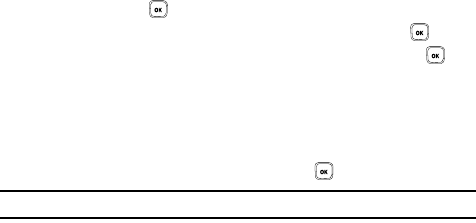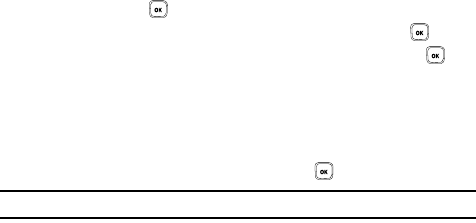
83
Images
In this menu, you can view the list of images downloaded from the web server, taken
with the built-in camera, or received in messages. You can set an image as the
current background image.
1. In Idle mode, press the Menu soft key to access Menu mode.
2. Using the Navigation keys, scroll to the Fun & Apps icon. Press the Select
soft key or the key to enter the menu.
3. Highlight the Files option and press the Select soft key or the key.
4. Highlight the Images option and press the Select soft key or the key.
The following options are available:
Browse Wallpapers
Using the Browse Wallpapers option, allows you to access the T-Mobile website
and download new images using the t-zone browser.
ᮣ Highlight the Wallpaper option and press the key.
Note: When downloading Wallpapers, charges may apply.
Photos
In this menu you can review the photos you’ve taken. Highlight a photo and press the
Options soft key to choose from the following options:
• View: allows you to view the photo on your display.
• Send to My Album: allows you to send your photos to My Album.
• Send: allows you to send an image as a picture message.
• Set as: allows you to set the photo as your Wallpaper or as a Caller ID.
• Delete: allows you to delete the selected photo or multiple photos.
• Default destination: allows you to Remove or Replace where your photos are sent
after you take them.
• Rename: allows you to rename the photo.
• Display mode: allows you to view the photos in Line view or Thumbnail view.
• Slide show: allows you to set the time for the slide show to cycle through the
images. Choose 1 second or 3 seconds.
• Lock: allows you to lock the photo to protect it from deletion.
• Properties: displays the image name, date, format, resolution, size, and
Lock/Unlock.