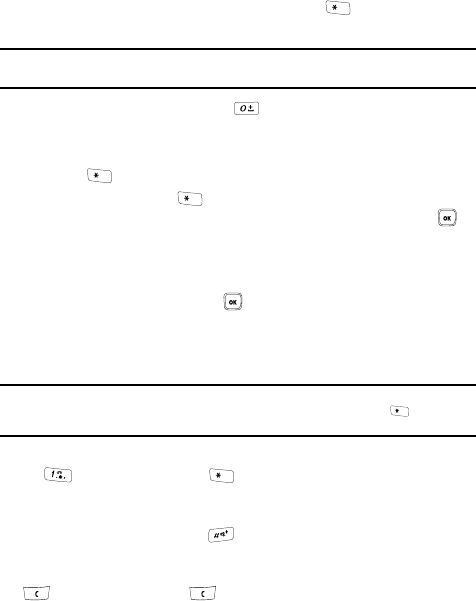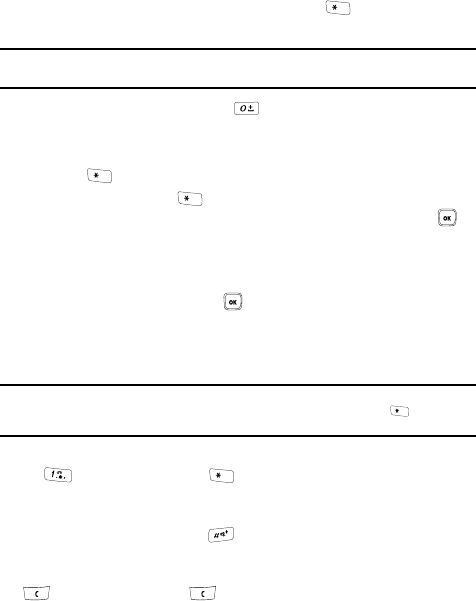
Entering Text 36
Using T9 Mode
2. Enter the whole word before editing or deleting the keystrokes.
3. When the word is correctly displayed, go to step 4.
If the word doesn’t display correctly, press the key to display
alternative word choices for the keys that you have pressed.
Example: Both the words “Of” and “Me” have the 6 and 3 keys. The phone displays the most commonly
used choice first.
4. Insert a space by pressing the key and start entering the next word.
To add a new word into the T9 dictionary:
1. After pressing the keys corresponding to the word you want to add, press
the key to display any alternative words.
2. When you press the key after the last alternative word, the display
shows Spell on the bottom left line. Press the Spell soft key or the
key.
3. Enter the word you want to add using ABC mode. For more information,
refer to "Changing the Text Input Mode" on page 34.
4. Press the OK soft key or the key after you have finished entering the
new word.
The word is added to the T9 dictionary and becomes a word for the
associated keypress series.
Note: This feature may not be available for some languages. The 1 key has some emoticons associated
with it. To enter other special characters within the T9 mode, press and hold the key to cycle
through these characters.
• To enter periods, hyphens, apostrophes, and other special characters, press
the key and then press the key to cycle through these available
characters. T9 mode applies grammar rules to ensure that correct punctuation is
used.
• To shift case in T9 mode, use the key. There are 3 cases: Initial capital,
Capital lock, and Lower case.
• You can move the cursor by using the Navigation keys. To delete letters, press the
key. Press and hold the key to clear the display.