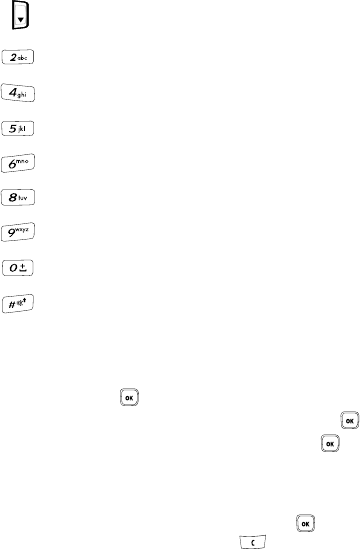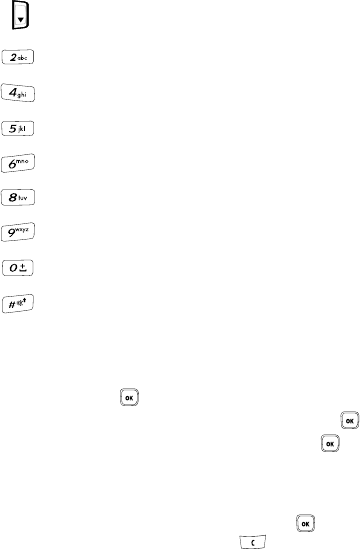
101
zooms out to display the entire object.
changes the picture resolution.
changes the camera Shooting mode.
changes the color tone or applies special effects.
sets the White balance.
sets a delay timer.
sets the ISO (film speed).
navigates to the Photos folder.
sets the view finder.
Photos
1. In Idle mode, press the Menu soft key to access Menu mode.
2. Using the Navigation keys, scroll to the Fun & Apps icon. Press the Select
soft key or the key to enter the menu.
3. Highlight Camera and press the Select soft key or the key.
4. Select Photos and press the Select soft key or the key.
When you access this menu, your phone displays the photos in Line view,
which shows them as small images. Use the Navigation keys to scroll
through the photos.
5. To view the photos on the full screen, press the key. To go back to Line
view, press the Back soft key or the key.
6. Press the Options soft key to use the following options:
• View: allows you to view the photo on your display.
• Send to My Album: allows you to send your photos to My Album.
•Send: allows you to send the selected photo as a Text or Picture message.
•Set as: allows you to set the photo as your Wallpaper or as a Caller ID.
• Delete: allows you to delete the selected or multiple photos.
• Default destination: allows you to Remove or Change where your photos are
sent after you take them.
•Rename: allows you to rename the photo.