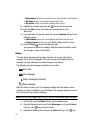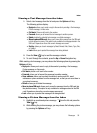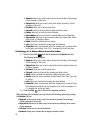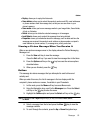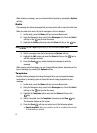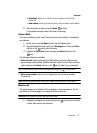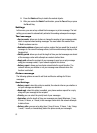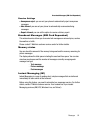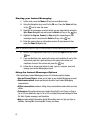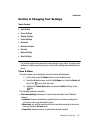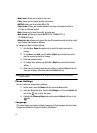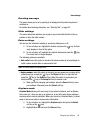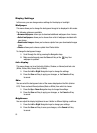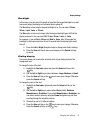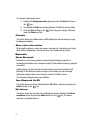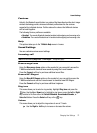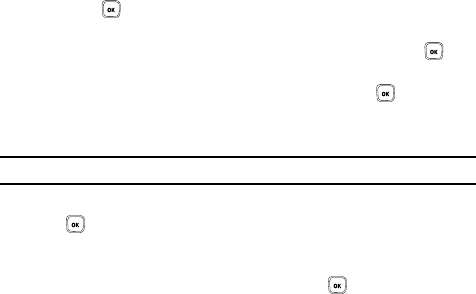
65
Starting your Instant Messaging
1. In Idle mode, press the Menu soft key to access Menu mode.
2. Using the Navigation keys, scroll to the IM icon. Press the Select soft key
or the key to enter the menu.
3. Highlight the messenger service to which you are subscribed to using the
Up or Down Navigation key and press the Select soft key or the key.
4. Highlight the Sign on, Connect, or Sign in option, depending on your
messenger service and press the Select soft key or the key.
5. Enter the required sign on information such as ID and password, then
press the Down Navigation key.
Note: The information required for sign on varies depending on the Instant Messaging provider you use.
6. With all of the appropriate fields filled in, press the Sign in soft key or the
key.
7. If you use Windows Live, agree to the terms and conditions of use for this
service and press the I agree soft key or the agree to the terms and
conditions of use for this service and press the key.
8. Follow the on-screen instructions to read, reply to, compose, send, and
manage your Instant Messaging account.
Using the Instant Messenger Options
After selecting an Instant Messaging service, the following options display:
• Sign on/Connect/Sign in: allows you to login to your Instant Messaging account.
• Saved conversations: shows permanent records of your Instant Messaging
conversations.
• Offline conversations: shows a listing of any conversations made while you were
offline.
• Preferences: this option allows you to delete Favorite IDs, turn Power on Sign in
On or Off, turn Automatic sign-in On or Off, and adjust the sound settings for New
IM, Alert, System message, and Repetition.
• Help: provides helpful information about IM providers such as: Sign up, Sign on,
Buddies, Sending IMs, Receiving IMs, Privacy, and Away.