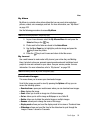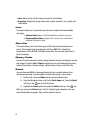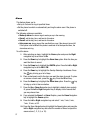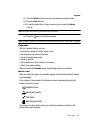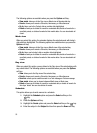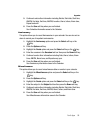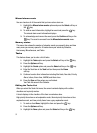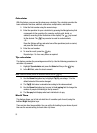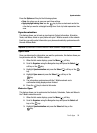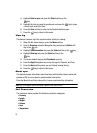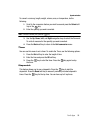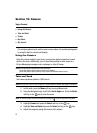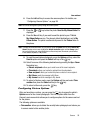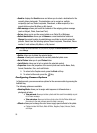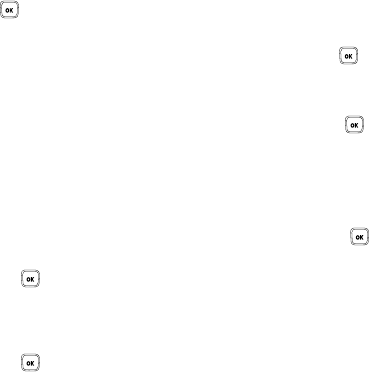
Fun & Apps 92
Notes
4. The status checkbox next to the Task item is checked.
5. To edit other fields in the Task item, highlight the item and press the
key.
6. Press the Options soft key.
7. Highlight the Edit option and press the Select soft key or the key.
8. Edit the items you wish to change.
9. Press the Options soft key.
10. Highlight the Save option and press the Select soft key or the key.
Notes
This option allows you to create a note to attach and send in a message or send to
another Bluetooth device, save to the Fun&Apps folder, or print using a Bluetooth
compatible printer.
1. Highlight the Notes option and press the Select soft key or the key.
2. Press the Options soft key, select Create and press the Select soft key or
the key.
3. Enter the note in the text field. For more information, refer to "Entering
Text" on page 33.
4. Press the Options soft key, select Save and press the Select soft key or
the key.
Notes Options
While accessing any Notes entry, press the Options soft key to use the options for
the entry.
The following options are available:
• View: displays a list of notes.
• Create: creates a note.
• Send via: attaches the note to a Text or Picture message.
• Delete: deletes the currently selected note or all notes.
• Memory status: displays the number of notes and how much memory remains for
additional notes.