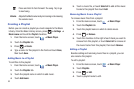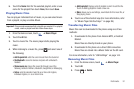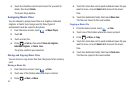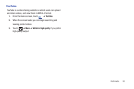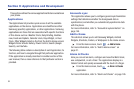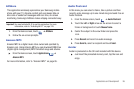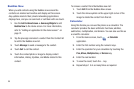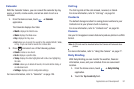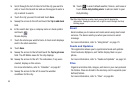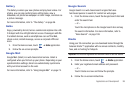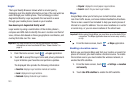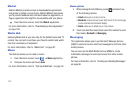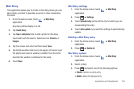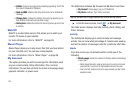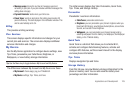98
3.
Scroll through the list of cities to find the city you want to
add, or touch the Search bar and use the keypad to enter a
city in which to search.
4. Touch the city you want to add and touch
Save
.
5. Sweep the screen to the left and touch the
Tap to add stock
field.
6. In the search bar, type a company name or stock symbol
and touch .
Stocks display.
7. Touch the stocks you want to track. A check mark displays
next to the stock selection.
8. Touch
Save
.
9. Sweep the screen to the left and touch the
Tap to get news
field. The AP Mobile news for the city displays.
10. Sweep the screen to the left. The schedules, if any were
created, display on this screen.
For more information, refer to “Calendar” on page 97.
11. Sweep the screen to the left to view the weather
conditions for this city.
12. Touch to select default weather, finance, and news or
touch
Create daily briefing alarm
to add an alarm to your
Daily Briefing.
Tip:
After Daily Briefing is setup, touch on any field to display the
information. Sweep the screen left or right to scroll through the Daily
Briefing pages.
Email
Email enables you to review and create email using most email
services. The device alerts you when you receive an email
message.
For more information, refer to “Using Email” on page 73.
Feeds and Updates
This application allows you to synchronize feeds and updates
from Facebook, MySpace, and Twitter display them on your
phone.
For more information, refer to “Feeds and Updates” on page 34.
Files
Organize and store data, images, and more in your own personal
file folders. Files are stored to the memory card in separate (user
defined) folders.
For more information, refer to “Files” on page 86.