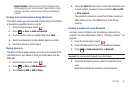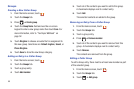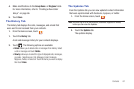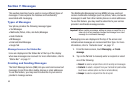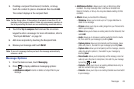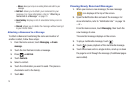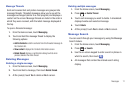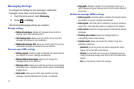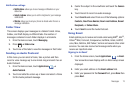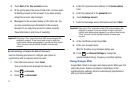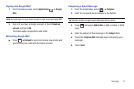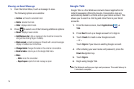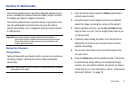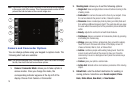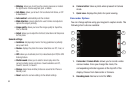Messages 73
Notification settings
• Notifications
: allows you to see message notifications on your
status bar.
• Select ringtone
: allows you to set the ringtone for your message
notifications.
•Vibrate
: allows you to set your phone to vibrate when there is a
message notification.
Folder View
This screen displays your messages in a tabular format. Inbox,
Outbox, and Draft display on different tabs. the number of
messages contained in each folder displays in a brackets.
1. From the Home screen, touch
Messaging
.
2. Press ➔
Folder view
.
3. Touch one of the tabs to view the messages in that folder.
Sending an Audio Postcard
In this menu you can select a frame, take a picture and then
record a voice message up to one minute long and send it as an
Audio Postcard.
1. From the Home screen, touch
Applications
➔
Audio Postcard
.
2. Touch and slide the screen up or down and select a frame
for this Audio postcard message.
3. Center the subject in the viewfinder and touch the
Camera
key.
4. Touch Record to record an audio message.
5. Touch
Send to
and select from one of the following options:
Contacts
,
New Phone Number
,
New E-mail Address
,
Recent
Recipients
, or
Online Album
..
6. Touch
Send
to send the Audio Postcard.
Using Email
Email enables you to review and create email using AIM
®
, AOL
®
,
Yahoo!
®
Mail, Comcast, Compuserve, Earthlink, Gmail, HotPOP,
Juno, Mac, NetZero, SBC Yahoo!, Verizon and several other email
services. You can also receive text message alerts when you
receive an important email.
Signing in to Email
1. From the Home screen, touch
Applications
➔
Email
.
Your accounts screen displays with an Email setup screen
displayed.
2. Enter you email address in the
Email
address
field.
3. Enter your password in the
Password
field, press
Done
then
press
Next
.