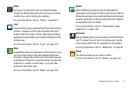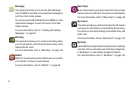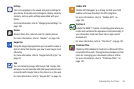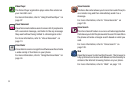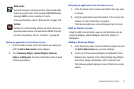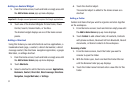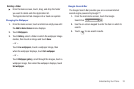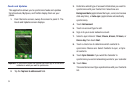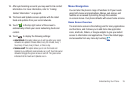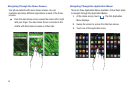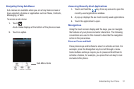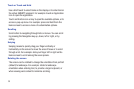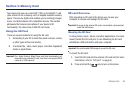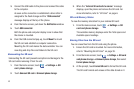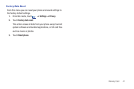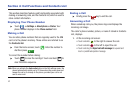Understanding Your Phone 35
11.
After synchornizing accounts you may want to link contact
information. For more information, refer to “Linking
Contact Information” on page 60.
12. The Feeds and Updates screen updates with the latest
feeds and updates from your social networks.
13. Touch in the top right corner of the screen to
automatically refresh your social networking feeds and
content.
14. Touch to display the following settings:
•Auto Refresh
: this option allows you to set how often your social
networks are updated. Choose None, Every 30 minutes, Every 1
hour, Every 4 hours, Every 8 hours, or Once a day.
• Service on/off
: this option allows you to turn the Feeds and
Updates to your different social networks on or off. Touch the social
networks to toggle the green arrows on and off. The green arrow
indicates that the Feeds and Updates are on.
Menu Navigation
You can tailor the phone’s range of functions to fit your needs
using both menus and applications. Menus, sub-menus, and
features are accessed by scrolling through the available
on-screen menus. Your phone defaults with seven home screens.
Home Screen Overview
The main home screen is the starting point for many applications
and functions, and it allows you to add items like application
icons, shortcuts, folders, or Google widgets to give you instant
access to information and applications. This is the default page
and accessible from any menu by touching .