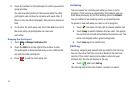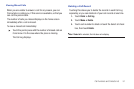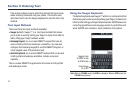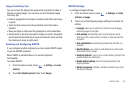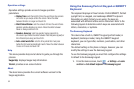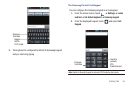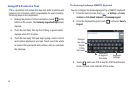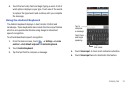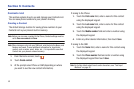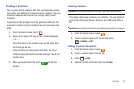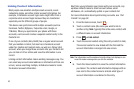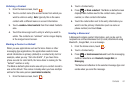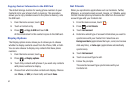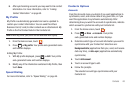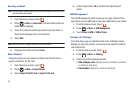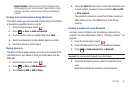58
Section 6: Contacts
Contacts List
This section explains how to use and manage your Contacts List.
You can save phone numbers to your phone’s memory.
Creating a Contact
The default storage location for saving phone numbers to your
Contacts List is your phone’s built-in memory.
Note:
Before you can save a contact to the Phone, Contact settings must be
set to
Save new contacts
to
Phone
.
Note:
When storing an entry into your SIM card, note that only the Name, and
Number are saved. To save additional information for a particular
contact, such as notes, email, dates, etc., it is important to save that
Contact into your phone’s onboard memory.
1. From the Home screen, touch .
2. Touch
Create contact
.
3. At the prompt select Phone or SIM (depending on where
you want to sve the new contact information).
If saving to the Phone:
1. Touch the
First name
field, enter a name for this contact
using the displayed keypad.
2. Touch the
Last name
field, enter a name for this contact
using the displayed keypad.
3. Touch the
Mobile number
field and enter a number using
the displayed keypad.
4. Enter any other desired information, then touch
Save
.
If saving to the SIM:
1. Touch the
Name
field, enter a name for this contact using
the displayed keypad.
2. Touch the
Phone number
field and enter a number using
the displayed keypad then touch
Save
.
Note:
For further details about how to enter characters, see “Text Input
Methods” on page 52.