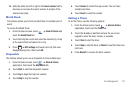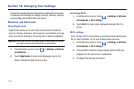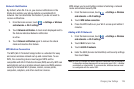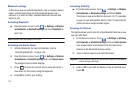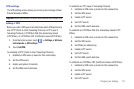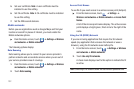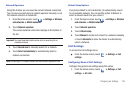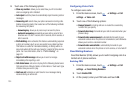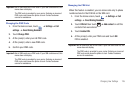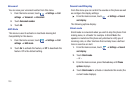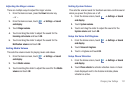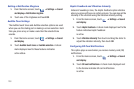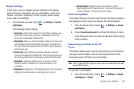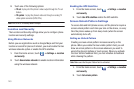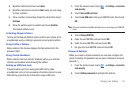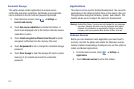Changing Your Settings 135
Important!:
Not all SIM cards use a PIN2 code. If your SIM card does not, this
menu does not display.
The PIN2 code is provided by your carrier. Entering an incorrect
PIN2 code could cause the phone to lock. Contact customer
service for assistance.
Changing the PIN2 Code
1. From the Home screen, touch ➔
Settings
➔
Call
settings
➔
Fixed Dialing Numbers
.
2. Touch
Change PIN2
.
3. At the prompt, enter your old PIN2 code.
4. At the prompt, enter a new PIN2 code.
5. Confirm your PIN2 code.
Important!:
Not all SIM cards use a PIN2 code. If your SIM card does not, this
menu does not display.
The PIN2 code is provided by your carrier. Entering an incorrect
PIN2 code could cause the phone to lock. Contact customer
service for assistance.
Managing the FDN List
When this feature is enabled, you can make calls only to phone
numbers stored in the FDN list on the SIM card.
1. From the Home screen, touch ➔
Settings
➔
Call
settings
➔
Fixed Dialing Numbers
.
2. Touch
FDN list
then touch ➔
Add contact
or edit the
contacts that were stored.
3. Touch
Enable FDN
.
4. At the prompt, enter your PIN2 code and touch
OK
.
FDN is enabled.
Important!:
Not all SIM cards use a PIN2 code. If your SIM card does not, this
menu does not display.
The PIN2 code is provided by your carrier. Entering an incorrect
PIN2 code could cause the phone to lock. Contact customer
service for assistance.