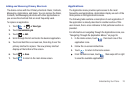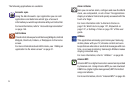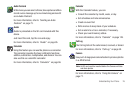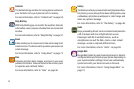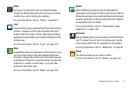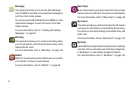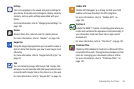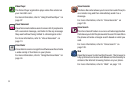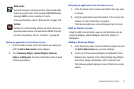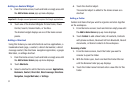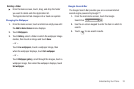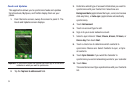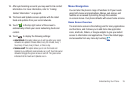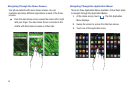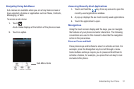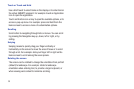Understanding Your Phone 31
Adding an application to the Home screen
1. From the Home screen, touch and hold on an empty area
until the
Add to Home screen
menu displays.
2. Touch
Samsung
Widgets
,
Android Widgets
,
Shortcuts
,
Folders
,
or Wallpapers
. For more information refere to each
of these procedures.
Removing an application from the Home screen
1. From the Home screen, touch and hold the item you want
to remove.
2. Drag the application toward the bottom of the screen and
release it on top of the trash can symbol.
The trashcan lable turns red and displays trash can icon.
Add to Home screen
Using the Add to Home feature you can add shortcuts such as
Samsung Widgets, Android Widgets, Shortcuts, Folders, or
Wallpapers.
Adding a Samsung Widget
1. From the Home screen, touch and hold an empty area until
the
Add to Home screen
pop-up menu displays.
2. Touch one of the Samsung Widgets: AccuWeather Clock,
Buddies now, Calendar Clock, Daily Briefing,Days Widget,
Dual Clock, Feeds and Updates, and Y! Finance Clock.
The Samsung widget displays on one of the Home screen
panels.
Write and Go
Use write and go to job down an idea, then decide what
format you want to use: Text message (SMS)/Multimedia
message (MMS), email, calendar, or memo.
For more information, refer to “Write and Go” on page 109.
YouTube
YouTube is a video sharing website on which users can
upload and share videos, and view them in MPEG-4 format.
For more information, refer to “YouTube” on page 93.