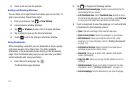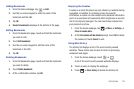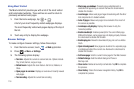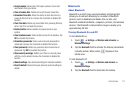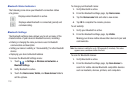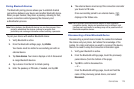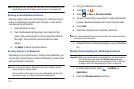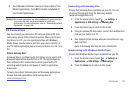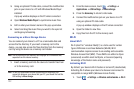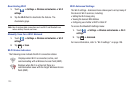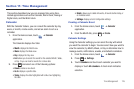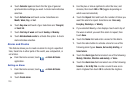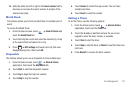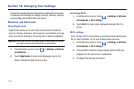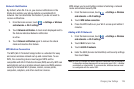122
3.
Using an optional PC data cable, connect the multifunction
jack on your device to a PC with Windows Media Player
installed.
A pop-up window displays on the PC when connected.
4. Open
Windows Media Player
to synchronize music files.
5. Edit or enter your device’s name in the pop-up window.
6. Select and drag the music files you want to the sync list
and begin synchronizing.
Connecting as a Mass Storage Device
You can connect your device to a PC as a removable disk and
access the file directory. If you insert a memory card in the
device, you can also access the files directory from the memory
card by using the device as a memory card reader.
Note:
The file directory of the memory card displays as a removable disk,
separate from the internal memory.
1. Insert a memory card into the device to transfer files from
or to the memory card.
Note:
To use any downloaded market application that requires a USB
connection between your phone and your PC, you should first set the
USB setting to
Mass storage
.
2. From the Home screen, touch
➔
Settings
➔
Applications
➔
USB settings
➔
Mass storage
.
3. Press the
Home key
to return to Idle mode.
4. Connect the multifunction jack on your device to a PC
using an optional PC data cable.
A pop-up window displays on the PC when connected.
5. Open the folder to view files.
6. Copy files from the PC to the memory card.
Wi-Fi
About Wi-Fi
Wi-Fi (short for "wireless fidelity") is a term used for certain
types of Wireless Local Area Networks (WLAN). Wi-Fi
communication requires access to an existing and accessible
Wireless Access Point (WAP). These WAPs can either be Open
(unsecured) as within most Hot Spots, or Secured (requiring
knowledge of the Router name and password).
Activating Wi-Fi
By default, your device’s Wi-Fi feature is turned off (deactivated).
Activating Wi-Fi allows your device to discover and connect to
compatible in-range WAPs (Wireless Access Points).
1. Touch ➔
Settings
➔
Wireless and networks
➔
Wi-Fi