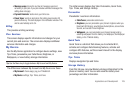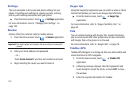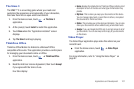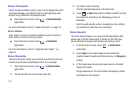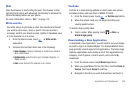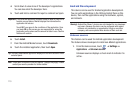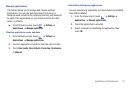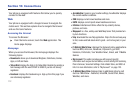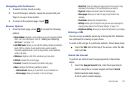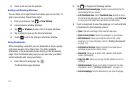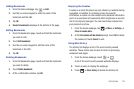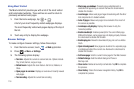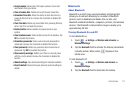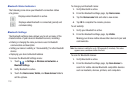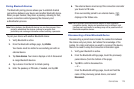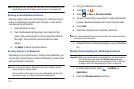Connections 113
Navigating with the Browser
1. To select an item, touch an entry.
2. To scroll through a website, sweep the screen with your
finger in an up or down motion.
3. To return to the previous page, touch .
Browser Options
1. From the home page, press to access the following
options:
• New window
: displays a new window so you can browse multiple
URLs. For more information, refer to
“Adding and Deleting
Windows”
on page 114.
• Add RSS feeds
: allows you to add RSS (Really Simple Syndication)
feeds. RSS is a family of web feed formats used to publish
frequently updated works, such as blog entries, news headlines,
audio, and video.
• Windows
: displays a list of the windows you have open.
•Refresh
: reloads the current page.
•Forward
: forwards the browser to another web page.
•More
: displays the following additional options:
–
Add bookmark
: allows you to add a URL to your bookmark list.
–
Find on page
: allows you to search in the current page.
–
Select text
: touch and slide your finger across text you want to copy
and paste to the clipboard. The text highlights as you select it.
–
Page info
: displays information about the selected page.
–
Share page
: allows you to share the page using Gmail or as a
message.
–
Downloads
: displays the download history.
–
Settings
: allows you to change the way you view your web pages by
changing these options. See “Browser Settings” on page 116.
–
Brightness Setting
: allows you to adjust the brightness of your display.
Entering a URL
You can access a website quickly by entering the URL. Websites
are optimized for viewing on your phone.
To enter a URL and go to a particular website, follow these steps:
ᮣ
Touch the URL field at the top of the screen, enter the URL
and touch
Go
.
Search the Internet
To perform an internet search using keywords, follow these
steps:
1. Touch the Google Search field, enter the keyword(s) to
search using the on-screen keypad and touch
Search
.
Related website links display.
A list of search results displays.