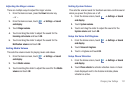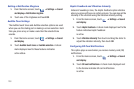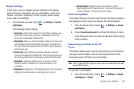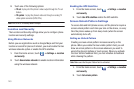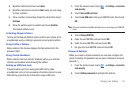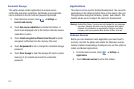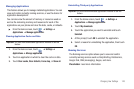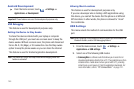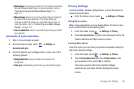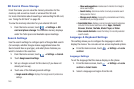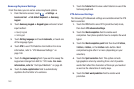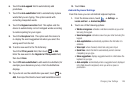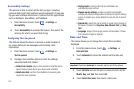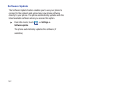Changing Your Settings 145
• Media player
: connects your device to a PC in order to synchronize
files with Windows Media Player. For more information, refer to
“Synchronizing with Windows Media Player”
on
page 121.
• Mass storage
: allows you to use the onboard storage capacity of
the phone to store and upload files. This option allows your
computer to detect the phone as a removable storage drive. For
more information, refer to
“Connecting as a Mass Storage
Device”
on page 122.
• Ask on connection
: asks for a connection type when you connect
to a computer.
Accounts & syncronization
1. Sign in to your Google account.
2. From the Home screen, touch ➔
Settings
➔
Accounts and sync
.
3. From the General sync settings section, touch one of the
following options:
• Background data
: allows your phone to use data in the
background.
• Auto-sync
: automatically synchronizes your data with the phone.
Privacy Settings
Location settings, backup configurations, or reset the phone to
erase all personal data.
ᮣ
From the Home screen, touch ➔
Settings
➔
Privacy
.
Using My Location
When using applications such as Google Maps, the device uses
your current location as the starting point.
1. From Idle mode, touch ➔
Settings
➔
Privacy
.
2. Touch
Use my location
. A check mark displayed next to the
feature indicates Use My Location is active.
Factory Data Reset
From this menu you can reset your phone and sound settings to
the factory default settings.
1. From Idle mode, touch ➔
Settings
➔
Privacy
.
2. Touch
Factory data reset
then touch
Reset
phone
, enter
your password, then select
Yes
to confirm.
The phone resets to the factory default settings
automatically and when finished displays the Home
screen.