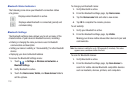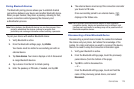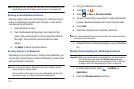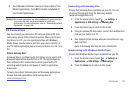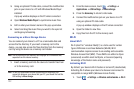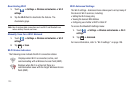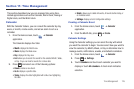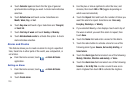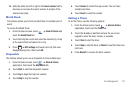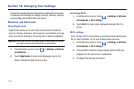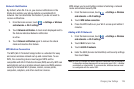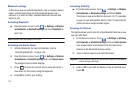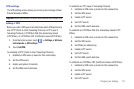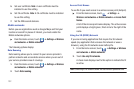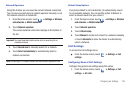126
4.
Touch
Calendar sync
and touch the the type of general
synchornization settings you want. A check mark indicates
selection.
5. Touch
Default view
and touch a view. Selections are:
Month
,
Week
,
Day
, or
List
.
6. Touch
Day view
and touch a type. Selections are:
Time grid
,
or
Event list
.
7. Touch
First day of week
and touch
Sunday
or
Monday
.
8. Touch
Hide declined events
to activate this option. A check
mark indicates selection.
Alarm and Clocks
This feature allows you to create an alarm to ring at a specified
time, track time in other parts of the world, use a stopwatch, or
set a timer.
ᮣ
From the Home screen, touch ➔
Alarm & Clocks
application.
Setting an Alarm
1. From the Home screen, touch ➔
Alarm & Clocks
application.
2. Touch
Create alarm
.
3. Use the plus or minus symbols to enter the hour, and
minutes, then touch
AM
or
PM
(toggles depending on
which was last selected).
4. Touch the
Repeat
field and touch the number of times you
want this alarm to repeat. Selections are:
Once
only
,
Everyday
,
Weekdays
, or
Weekly
.
5. If you selected Weekly, a bar displays. touch each day of
the week in which you want this alarm to repeat, then
touch
Save
.
6. Touch the
Name
field and enter a name for this Alarm.
7. Touch the radio button to activate a tone for one of the
following alarm types:
Snooze
,
Set as daily briefing
, or
Smart alarm
.
8. Touch the
Alarm type
field and select one of the following:
Melody
,
Vibration
,
Vibration and melody
, or
Voice
.
9. Touch the
Alarm tone
field and select one of the following:
Sounds
, or
Go to My files
. Locate a sound to use as an
alarm ringtone then touch
OK
to activate the ringtone.