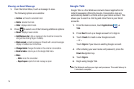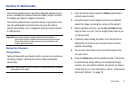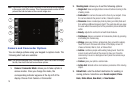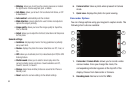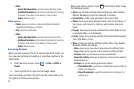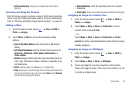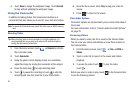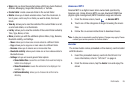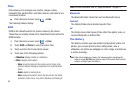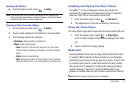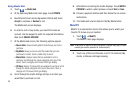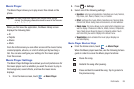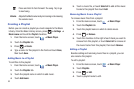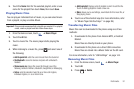84
4.
Touch
Save
to assign the wallpaper image. Touch
Discard
to stop without updating the wallpaper image.
Using the Camcorder
In addition to taking photos, the camera also doubles as a
camcorder that also allows you to record, view, and send videos.
Note:
To ensure the Camcorder can record the video, use an SDHC memory
card.
Shooting Video
Tip:
When shooting video in direct sunlight or in bright conditions, it is
recommended that you provide your subject with sufficient light by
having the light source behind you.
1. From the Home screen, touch ➔
Camera
to activate
the camcorder mode.
2. Touch
Camcorder
.
3. Using the phone’s main display screen as a viewfinder,
adjust the image by aiming the camcorder at the subject.
4. Press the Video key ( ) to begin shooting video.
5. Touch to pause the recording or touch to stop the
recording and save the video file to your Photo folder.
6. Once the file is saved, touch
Play
to play your video for
review.
7. Press to return to the viewer.
Camcorder Options
Camcorder options are represented by icons across both sides of
the screen.
For more information, refer to “Camera and Camcorder Options”
on page 78.
Accessing Videos
When you shoot a video, the file is saved in the Camera folder.
You can view your videos immediately or view them anytime in
the Camera folder.
1. From the Home screen, touch ➔
Files
➔
DCIM
➔
Videos
.
2. Touch a video file to open it in the viewer and initiate
playback.
3. To pause the video, touch . To play the video,
touch .
Before you select a video to play, touch in the Camera folder
to see the following options: