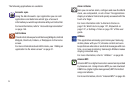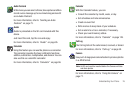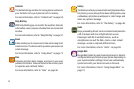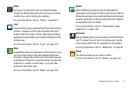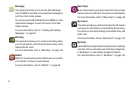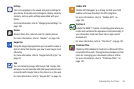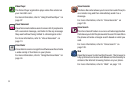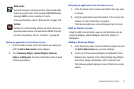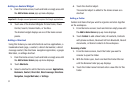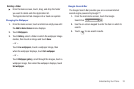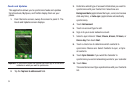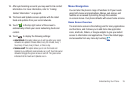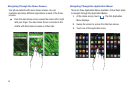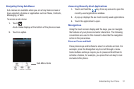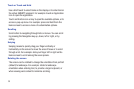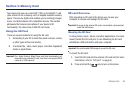32
Adding an Android Widget
1. From the Home screen, touch and hold an empty area until
the
Add to Home screen
pop-up menu displays.
Important!:
A Google account password is required for Google applications.
2. Touch one of the Android Widgets: Picture frame, Power
Control, Search, Slacker Radio, or YouTube.
The Android widget displays on one of the Home screen
panels.
Adding a Shortcut
Using this feature you can add shortcuts such as applications, a
bookmarked web page, a contact, a direct dial number, a direct
message contact, the directions navigation application, a google
Mail label, or settings shortcut.
1. From the Home screen, touch and hold an empty area until
the
Add to Home Screen
pop-up menu displays.
2. Touch
Shortcuts
.
3. Select a shortcut to add to the Home screen:
Applications
,
Bookmark
,
Contact
,
Direct dial
,
Direct message
,
Directions
Navigation
,
Google Mail label
, or
Settings
.
4. Touch the shortcut object.
The selected object is added to the Home screen as a
shortcut.
Adding a Folder
Folders hold items that you want to organize and store together
on the workspace.
1. From the Home screen, touch and hold an empty area until
the
Add to Home Screen
pop-up menu displays.
2. Touch
Folders
to add a New folder, All contacts, Contacts
with phone numbers, Received list from Bluetooth, Recent
documents, or Starred contacts to the workspace.
Renaming a folder
1. From the Home screen, touch the folder you want to
rename to open the folder.
2. With the folder open, touch and hold the Folder title bar
until the Rename folder pop-up displays.
3. Touch the Folder name field and enter a new title for this
folder.