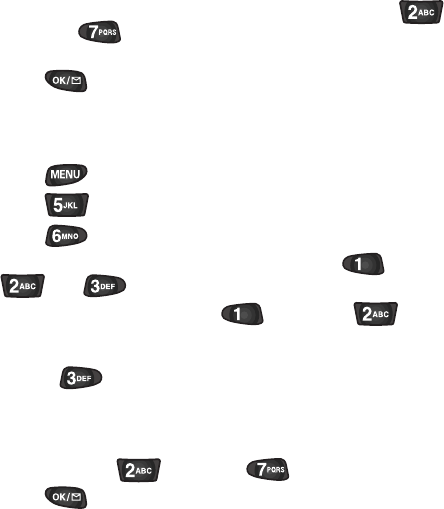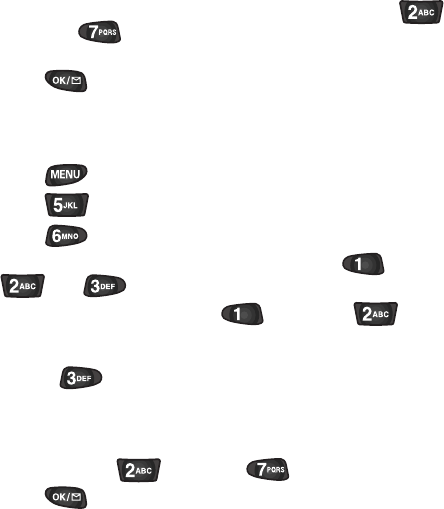
6. Enter the date and time for the alarm. Use the volume key
on the side of the phone to select AM or PM or press
for AM or for PM. Note that no date setting is
available for a Daily alarm.
7. Press to save the alarm setting. Your phone returns
to the Alarm menu showing the date and time of each
alarm that is set.
6QGFKVQTGTCUGCRTQITCOOGF#NCTO
1. Press to display the Main menu.
2. Press for Calendar.
3. Press for Alarm Clock.
4. Select the alarm you want to set by pressing ,
, or .
5. In the Options screen, press for Edit or for
Erase. If you chose Erase, the alarm is immediately erased
and you are returned to the Alarm menu. You can also
choose (Exit) if you change your mind.
6. If you chose Edit, then choose ““Daily” or “No Repeat” for
the alarm, and enter the new date and time for the alarm.
Use the volume keys on the side of the phone to select AM
or PM or press for AM or for PM.
7. Press to save the new alarm setting. Your phone
returns to the Alarm menu showing the date and time of
each alarm that is set.