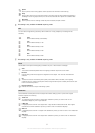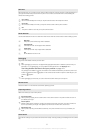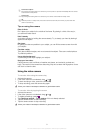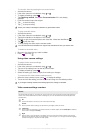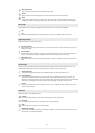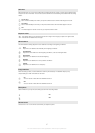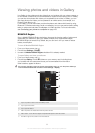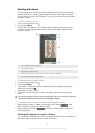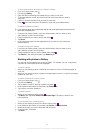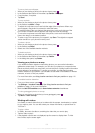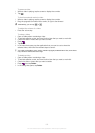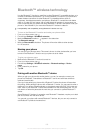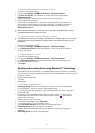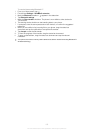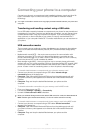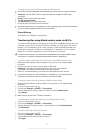To work with batches of photos or videos in Gallery
1
From your Home screen, tap .
2 Find and tap Gallery.
3 Open the album containing the content that you want to work with.
4 To activate selection mode, touch and hold one of the items that you want to
work with.
5 Check or uncheck the items that you want to work with.
6
Press , then use the tools in the toolbar to work with your selected items.
To share an album in Gallery
If you share an album, do not delete the original copy of the album before the items in the
album are completely sent.
1 From the main Gallery screen, touch and hold an album that you want to work
with. Selection mode is now activated.
2
Check the albums you want to share, then press
.
3 Tap Share.
4 In the menu that opens, tap the application that you want to use to share the
selected albums.
To delete an album in Gallery
1 From the main Gallery screen, touch and hold an album that you want to work
with. Selection mode is now activated.
2
Check the albums that you want to delete, then press .
3 Tap Delete. In the dialog that opens, tap Delete again.
Working with photos in Gallery
You can edit and reorganize your photos in Gallery. For example, you can crop photos,
use them as contact pictures and as wallpaper.
To zoom a photo
• When you are viewing a photo, double-tap the screen to zoom in. Double-tap again to
zoom out.
• When you are viewing a photo, spread two fingers apart to zoom in, or pinch two fingers
together to zoom out.
To watch a slideshow of your photos
1
From your Home screen, tap .
2 Find and tap Gallery.
3
Tap an album to open it, then tap a photo and press .
4 In the toolbar at the bottom of the screen, tap Slide show.
5 Tap a photo to end the slideshow.
To rotate a photo
1
When you are viewing a photo, press .
2 Tap More, then tap either Rotate Left or Rotate Right. The photo is saved in the
new orientation.
To use a photo as a contact picture
1
When you are viewing a photo in the photo viewer, press .
2 In the toolbar at the bottom of the screen, tap Set as > Contact picture.
3 Select the contact you want to associate with the photo.
4 Crop the photo, if required.
5 Tap Save.
100
This is an Internet version of this publication. © Print only for private use.