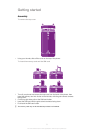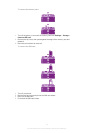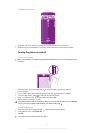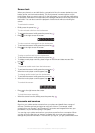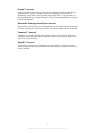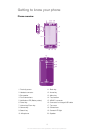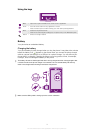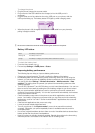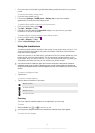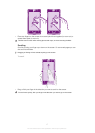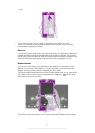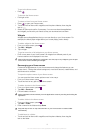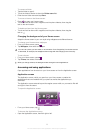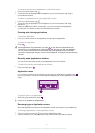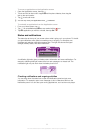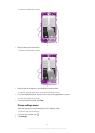• Go to www.att.com/tutorials to get the latest battery performance tips for your phone
model.
To access the battery usage menu
1
From the Home screen, tap .
2 Find and tap Settings > About phone > Battery use to see which installed
applications consume the most battery power.
To add the Data traffic widget to your Home screen
1
From your Home screen, press .
2 Tap Add > Widgets > Tools.
3 Flick left to find and select the Data traffic widget. You can now turn your data
connection on and off more easily.
To add the Quick settings widget to your Home screen
1
From your Home screen, press .
2 Tap Add > Widgets > Tools.
3 Select theQuick settings widget.
Using the touchscreen
A protective plastic sheet is attached to the screen of your phone when you buy it. You
should peel off this sheet before using the touchscreen. Otherwise, the touchscreen
might not function properly.
When your phone is on and left idle for a set period of time, the screen darkens to save
battery power, and locks automatically. This lock prevents unwanted actions on the
touchscreen when you are not using it. You can also set personal locks to protect your
subscription and make sure only you can access your phone content.
Your phone screen is made from glass. Do not touch the screen if the glass is cracked or
shattered. Avoid trying to repair a damaged screen yourself. Glass screens are sensitive to
drops and mechanical shocks. Cases of negligent care are not covered by the Sony warranty
service.
To open or highlight an item
• Tap the item.
To mark or unmark options
• Tap the relevant checkbox or list option.
Marked checkbox
Unmarked checkbox
Marked list option
Unmarked list option
Zooming
The zoom options available depend on the application you are using.
To zoom
•
When available, tap or to zoom in or out.
You may have to drag the screen (in any direction) to make the zoom icons appear.
To zoom with two fingers
16
This is an Internet version of this publication. © Print only for private use.