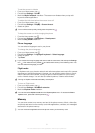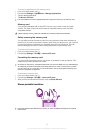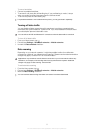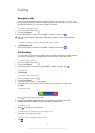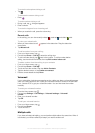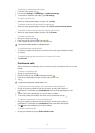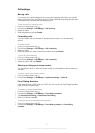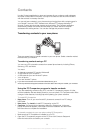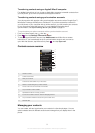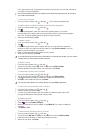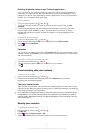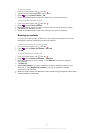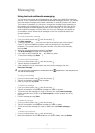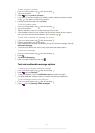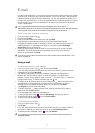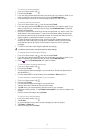Transferring contacts using an Apple® Mac® computer
For detailed instructions on how to use an Apple Mac computer to transfer contacts from
your old phone, go to www.sonymobile.com/support/contacts.
Transferring contacts using synchronization accounts
Your phone works with popular online synchronization accounts such as Google Sync™,
Microsoft
®
Exchange ActiveSync
®
or Facebook™. If you have synced the contacts in
your old phone or your computer with an online account, you can transfer your contacts
to your new phone using that account. For more detailed information about
synchronization, see Synchronizing data on your phone on page 64.
To synchronize your phone contacts with a synchronization account
1
From your Home screen, tap
, then tap .
2
Press , then tap Settings > Accounts & sync.
3 To set up a synchronization account, tap Add account and follow the on-screen
instructions. If you have already set up a synchronization account and you want to
sync with that account, tap the account, press , and tap Sync now.
Contacts screen overview
5
3
1
4
2
6
11
10
8
7
9
1 Create a contact
2 Contact search field
3 Filter your contacts
4 Find services and facilities in your local area
5 Select or create emergency contact numbers
6 Access a list of account services and numbers
7 Tap a contact to view its details
8 Alphabetical index for browsing contacts
9 Icon shows contact's status on instant messaging services
10 Tap a contact thumbnail to access the quick contact menu
11 Shortcut tabs
Managing your contacts
You can create, edit and synchronize your contacts in a few simple steps. You can
select contacts saved in different accounts and manage how you display them in the
phone.
39
This is an Internet version of this publication. © Print only for private use.