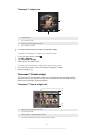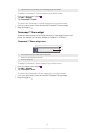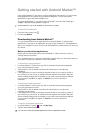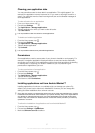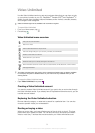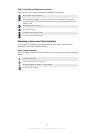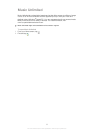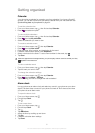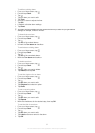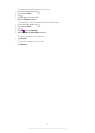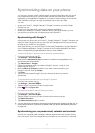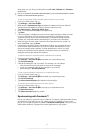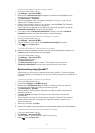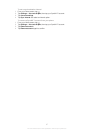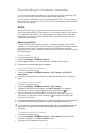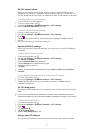To edit an existing alarm
1
From your Home screen, tap .
2 Find and tap Clock.
3
Tap
.
4 Tap the alarm you want to edit.
5 Tap Time.
6 Scroll up or down to adjust the time.
7 Tap Set.
8 If desired, edit other alarm settings.
9 Tap Done.
The alarm time format displayed is the same as the format you select for your general time
settings, for example, 12-hour or 24-hour.
To deactivate an alarm
1
From your Home screen, tap
.
2 Find and tap Clock.
3
Tap
.
4 Tap one of the marked alarms.
5 Unmark the Turn alarm on checkbox.
To activate an existing alarm
1
From your Home screen, tap
.
2 Find and tap Clock.
3
Tap
.
4 Tap one of the unmarked alarms.
5 Mark the Turn alarm on checkbox.
To delete an alarm
1
From your Home screen, tap
.
2 Find and tap Clock.
3
Tap
.
4 Tap the video you want to delete.
5 Tap Delete, then tap OK.
To set the ringtone for an alarm
1
From your Home screen, tap
.
2 Find and tap Clock.
3
Tap
.
4 Tap the alarm you want to edit.
5 Tap Ringtone and select an option.
6 Tap Done.
To set a recurring alarm
1
From your Home screen, tap
.
2 Find and tap Clock.
3
Tap
.
4 Tap the alarm you want to edit.
5 Tap Repeat.
6 Mark the checkboxes for the desired days, then tap OK.
To set the title for an alarm
1
From your Home screen, tap
.
2 Find and tap Clock.
3
Tap
.
4 Tap the alarm you want to edit.
5 Tap Label and enter a name for the alarm.
6 Tap OK.
62
This is an Internet version of this publication. © Print only for private use.