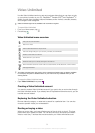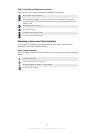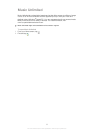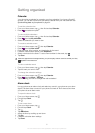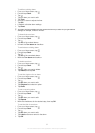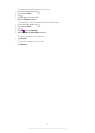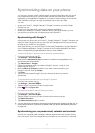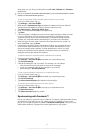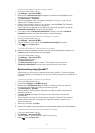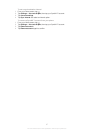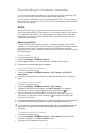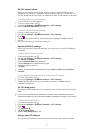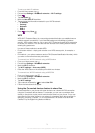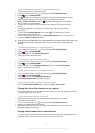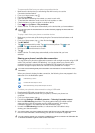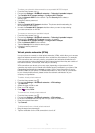To set up a Facebook™ account on your phone
1
From your Home screen, tap .
2 Tap Settings > Accounts & sync.
3 Make sure the Activate auto-sync checkbox is marked so that applications can
synchronize data automatically.
4 Tap Add account > Facebook.
5 Follow the registration wizard to create a Facebook™ account, or sign in if you
already have a Facebook account.
6 Select a synchronization option for your account, then tap Finish. The Facebook
account is now set up to work on your phone.
7 If the Facebook icon appears in the status bar, drag down the status bar and tap
Facebook inside Xperia™ to get more information.
8 If you want to add a Facebook inside Xperia™ account, mark the Facebook
integration checkbox and then follow the on-screen instructions.
To synchronize manually with your Facebook™ account
1
From your Home screen, tap .
2 Tap Settings > Accounts & sync.
3 Tap the Facebook™ account or the Facebook inside Xperia™ account.
4
Press , then tap Sync now.
To remove a Facebook™ account from your phone
When you remove a Facebook™ account from your phone, the Facebook account is not
deleted and you can still access it from a computer.
1
From your Home screen, tap
.
2 Tap Settings > Accounts & sync.
3 Tap the Facebook account.
4 Tap Remove account.
5 Tap Remove account again to confirm. The Facebook account and the
Facebook inside Xperia™ account are now removed from your phone.
Synchronizing using SyncML™
Synchronize your phone with an Internet server using SyncML™. View and manage
contacts, calendar, and bookmarks from your phone just as easily as you would from a
computer.
To set up a SyncML™ account in your phone
1
From your Home screen, tap .
2 Find and tap Settings > Accounts & sync.
3 Make sure the Activate auto-sync checkbox is marked so that your data will
synchronize automatically according to the interval you set.
4 Tap Add account > SyncML.
5 Tap the account, server address, username and password fields, and enter the
information required.
6 Tap Sync interval and select how often you want the phone to synchronize
automatically.
7 Tap an item that you want to synchronize, for example, Contacts. Then enter the
server address, username, and password. Repeat this step for each item you
want to synchronize.
8 When you're finished, tap Done.
Contact your SyncML™ service provider for more information about your account settings.
To synchronize manually with your SyncML™ account
1
From your Home screen, tap
.
2 Tap Settings > Accounts & sync.
3 Tap the SyncML™ account that you want to synchronize.
4
Press , then tap Sync now.
66
This is an Internet version of this publication. © Print only for private use.