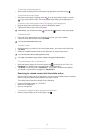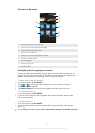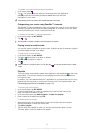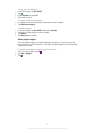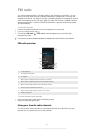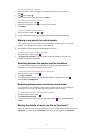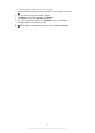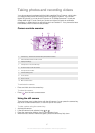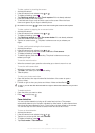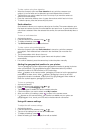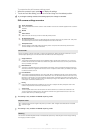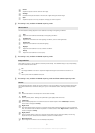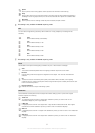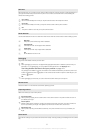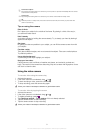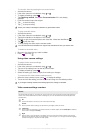To take a photo by touching the screen
1 Activate the camera.
2 If the still camera is not selected, drag to .
3
To display all settings, press .
4 Tap Capturing method and select Touch capture if it is not already selected.
5 Point the camera toward the subject.
6 To activate auto focus, touch and hold a spot on the screen. When the focus
frame turns green, lift your finger to take the photo.
Be careful not to touch , or other icons when touching the screen to take a photo.
To take a photo by tapping the on-screen button
1 Activate the camera.
2 If the still camera is not selected, drag
to .
3
To display all settings, press .
4 Tap Capturing method and select On-screen button if it is not already selected.
5 Point the camera toward the subject.
6
Tap the on-screen button . The photo is taken as soon as you release your
finger.
To take a self-portrait using the front camera
1 Activate the camera.
2 If the still camera is not selected, drag to .
3 Tap the icon on the top left of the screen, then select Front camera.
4
To display all settings, press .
5 To take the photo, press the camera key. The photo is taken as soon as you
release your finger.
To use the zoom function
• When the camera is open, press the volume key up or down to zoom in or out.
To use the still camera flash
1
When the camera is open, press .
2 Tap Flash, and select your desired flash setting.
3 Take the photo.
To view your photos and videos
1 Open the camera, then tap a thumbnail at the bottom of the screen to open a
photo or video.
2
Flick left or right to view your photos and videos. Videos are identified by .
In step 1, you can also flick the thumbnails from right to left and then select the one you want
to view.
To delete a photo
1 Open the photo you want to delete.
2
Press , and then tap .
Face detection
You can use face detection to bring an off-center face into focus. The camera
automatically detects up to five faces, indicated by white frames. A yellow frame shows
which face has been selected for focus. Focus is set to the face closest to the camera.
You can also tap one of the frames to select which face should be in focus.
To turn on face detection
1 Activate the camera.
2 If the still camera is not selected, drag to .
3 Tap the icon on the top left, then select Normal.
4
To display all settings, press .
5 Tap Focus mode > Face detection.
88
This is an Internet version of this publication. © Print only for private use.