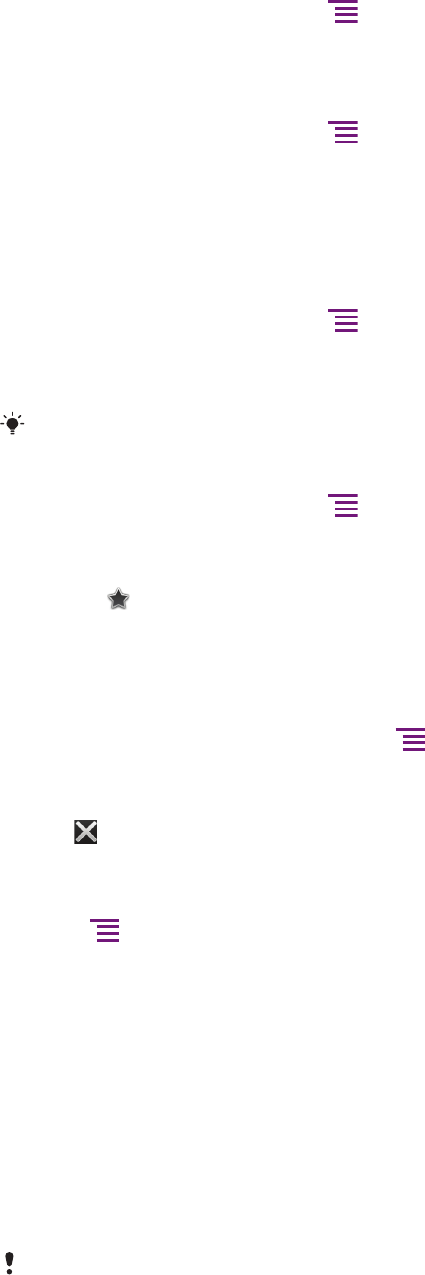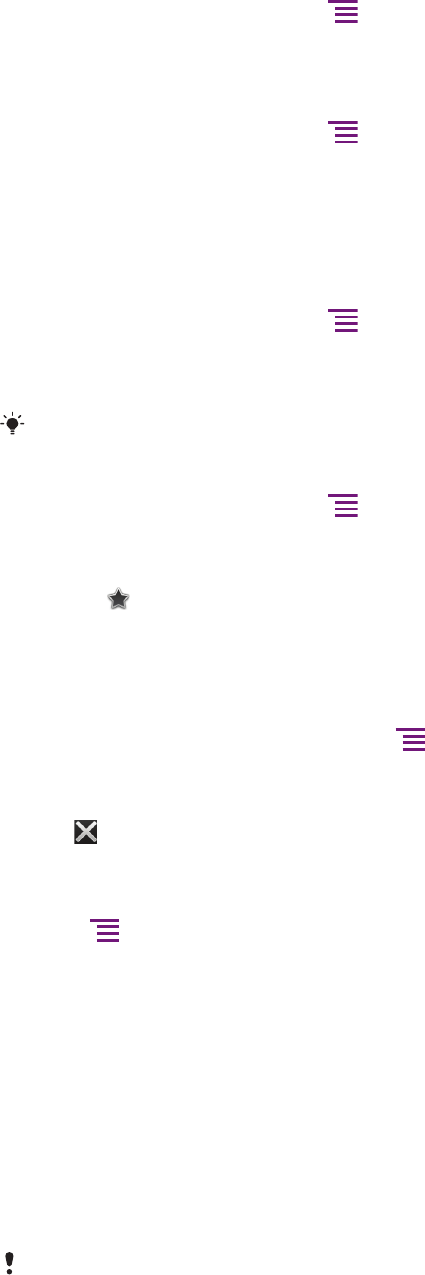
To open a bookmark
1
When the Browser is open, press .
2 Tap Bookmarks.
3 Tap the bookmark you want to open.
To edit a bookmark
1
When the Browser is open, press .
2 Tap Bookmarks.
3 Touch and hold a bookmark to open a menu.
4 Tap Edit bookmark.
5 Edit the name and the web address, as desired.
6 When you're done, tap OK.
To delete a bookmark
1
When the Browser is open, press .
2 Tap Bookmarks.
3 Touch and hold a bookmark to open a menu.
4 Tap Delete bookmark to delete the selected bookmark.
You cannot delete a pre-installed bookmark.
To bookmark a previously visited web page
1
When the Browser is open, press
.
2 Tap Bookmarks.
3 Tap the History tab, or the Most visited tab, to view a list of previously visited
web pages.
4
Tap the icon to the right of the web page you want to add as a bookmark.
Managing text and images
To find text within a web page
1
When you are viewing a web page, press .
2 Tap More > Find on page.
3 Enter your search text. Matching characters appear highlighted in green.
4 Tap the left or right arrow to go to the previous or next matching item.
5
Tap to close the search bar.
To copy text from a webpage
1 Locate the text you want to copy.
2
Press .
3 Tap More > Select text.
4 Place your finger at the start of the text you want to select and then drag it to the
desired end point. The text you select becomes highlighted.
5 Tap the selected text to copy it.
6 To paste text into an email, text message or multimedia message, touch and hold
the text field in the relevant application and tap Paste in the menu that appears.
To save an image from a web page
1 On the active web page, touch and hold the desired image until a menu appears.
2 Tap Save image.
3 If an SD card is inserted, you can select where you want to save the image. Select
a location. If you prefer to making the current download setting the default setting,
mark the Set as default download memory checkbox.
If both the internal storage and the SD card are unavailable, the image cannot be saved.
76
This is an Internet version of this publication. © Print only for private use.